Sharing & Collaboration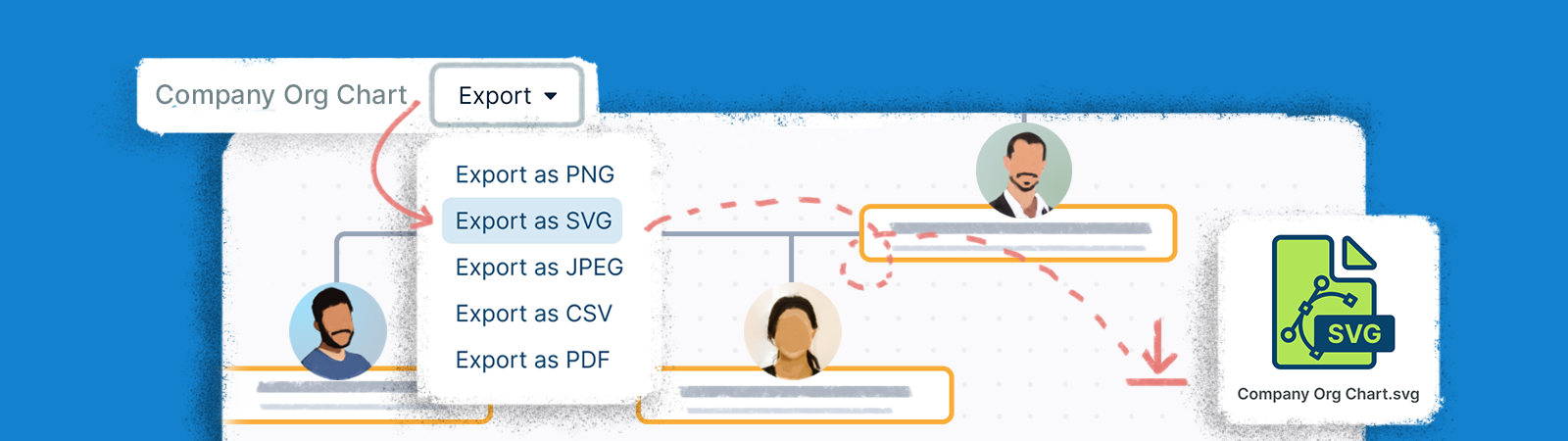
Exporting a Workspace
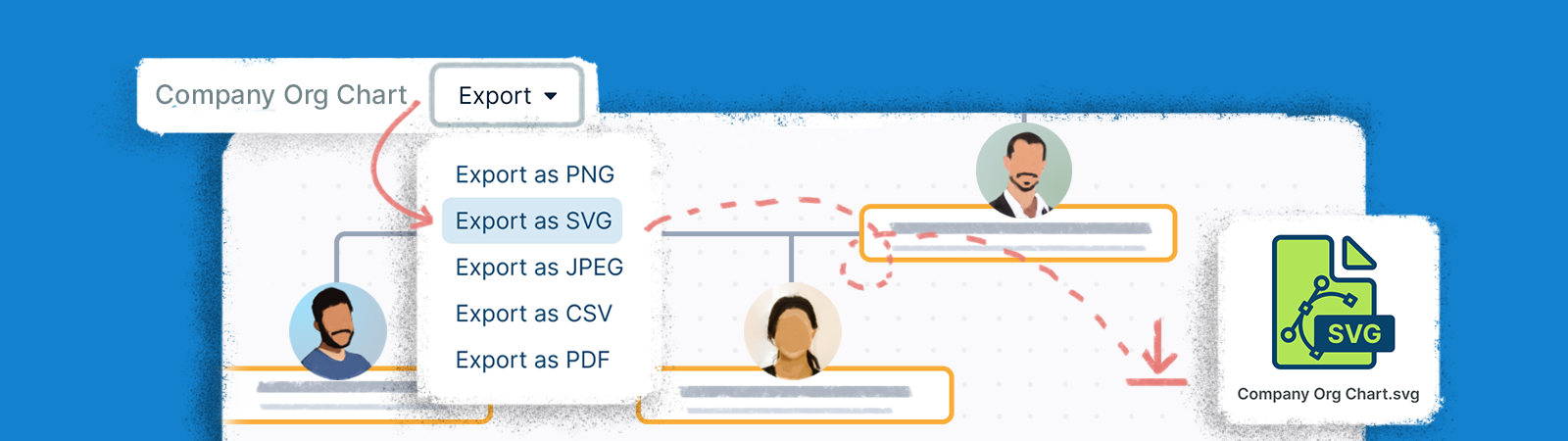
Workspaces can be exported super easily. Utilize our advanced options to choose whether you want to export the entire workspace or specific sections of it.
Getting Started
You can export your Creately workspace in multiple formats, including:
- PNG
- JPEG
- SVG
Exporting in SVG and PDF formats are available only for the premium plans. Exporting in PNG and JPEG formats are available for all the plans.
Exporting a Workspace
To export a workspace, go to on the header bar and select the preferred file format from the drop-down list.
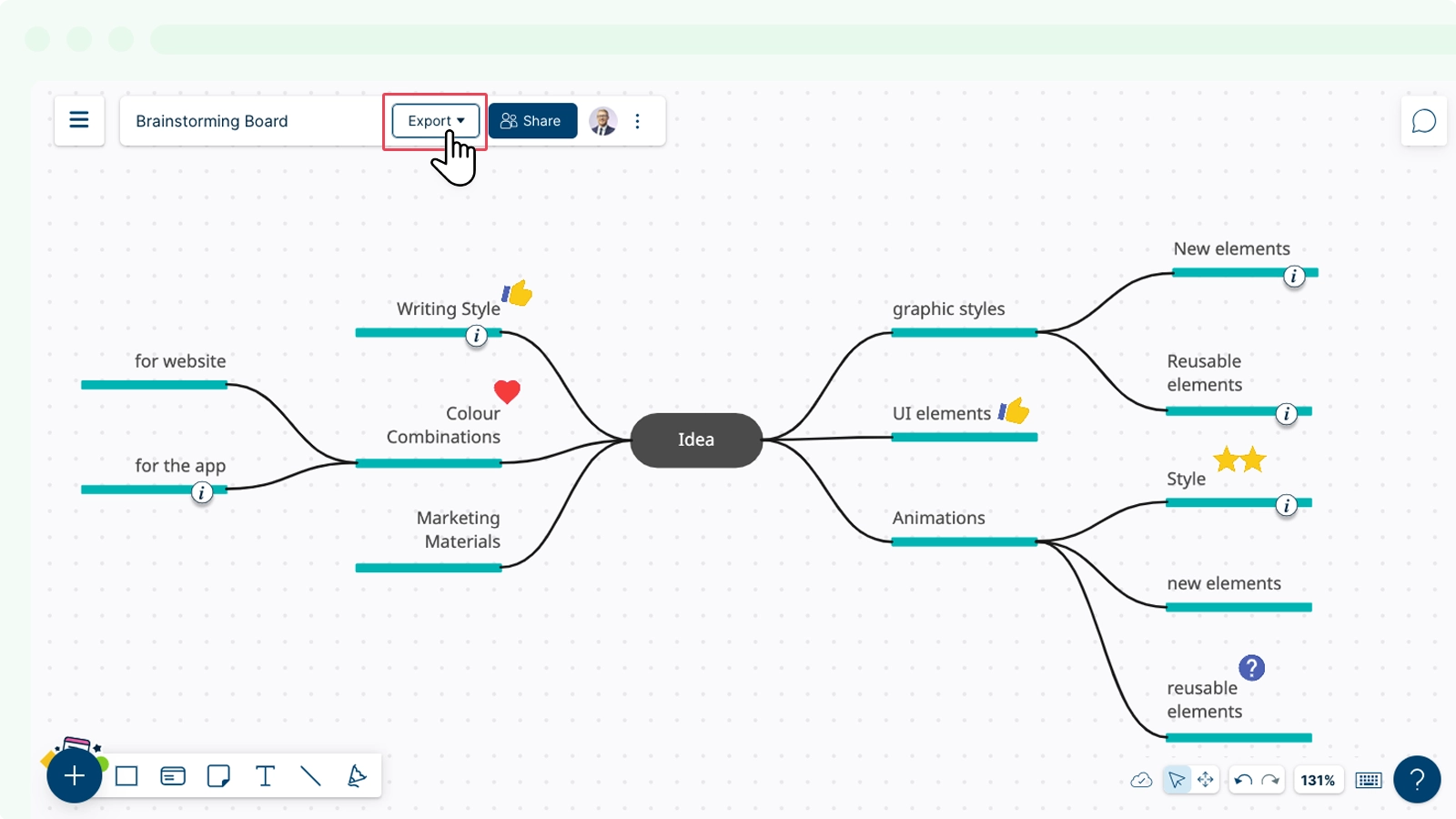
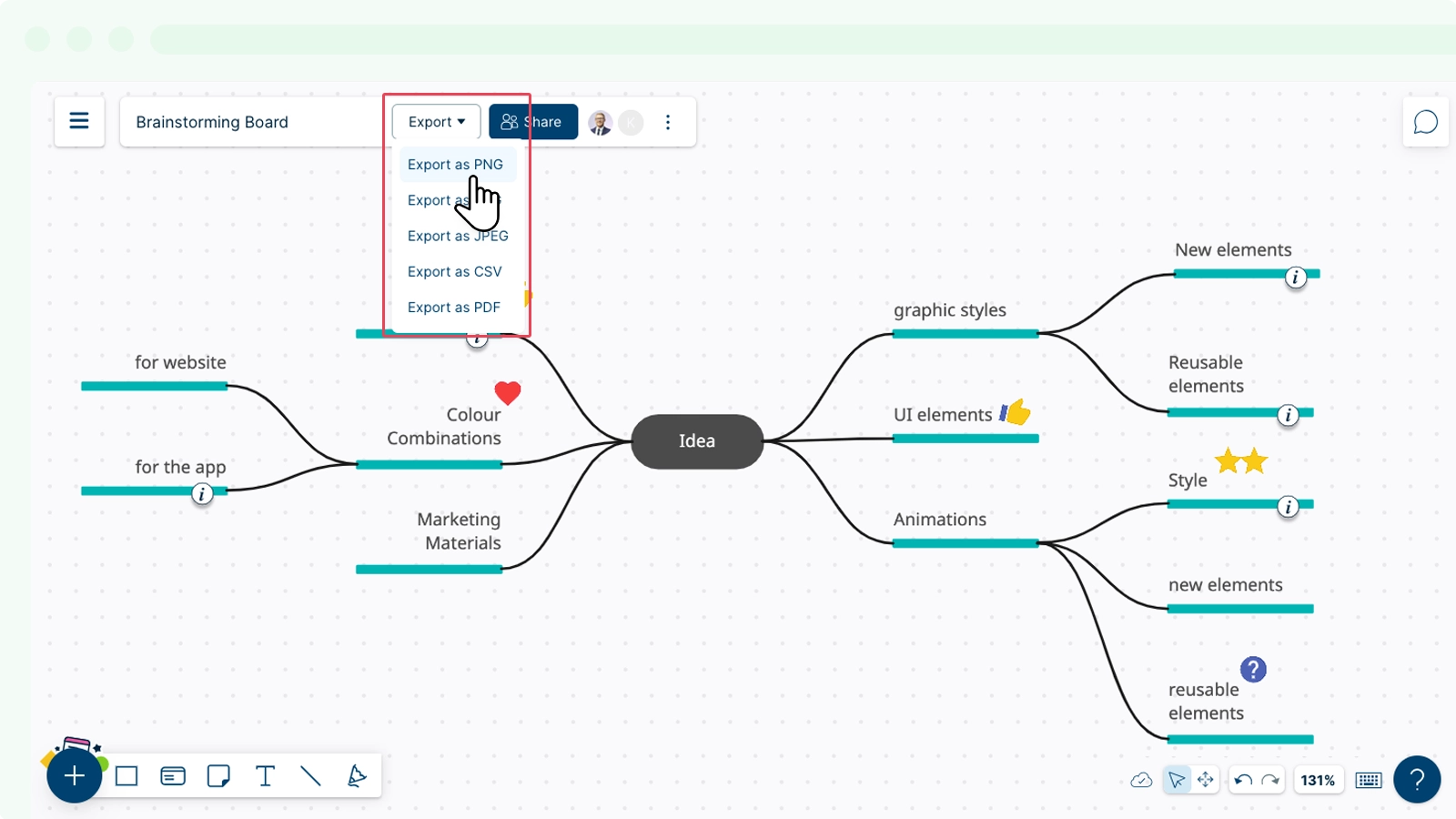
Note: By default, your workspaces will be downloaded to your Downloads folder.
Exporting Elements in a Workspace
You can also export individual shapes or sections of a workspace. All you have to do is:
- Select the shape(s) or section(s) you want to export.
- Go to
on the header bar and select a preferred file format.
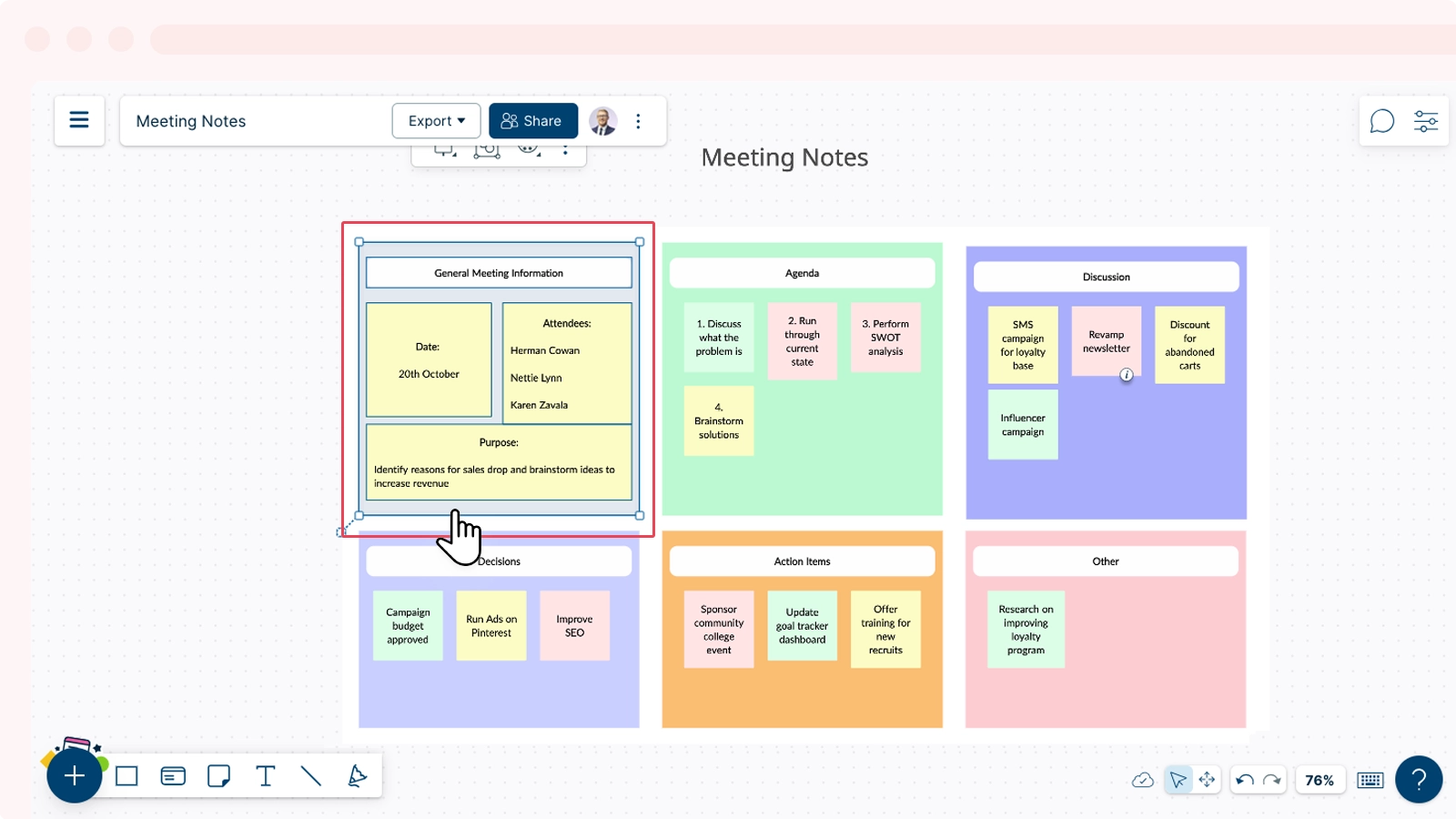
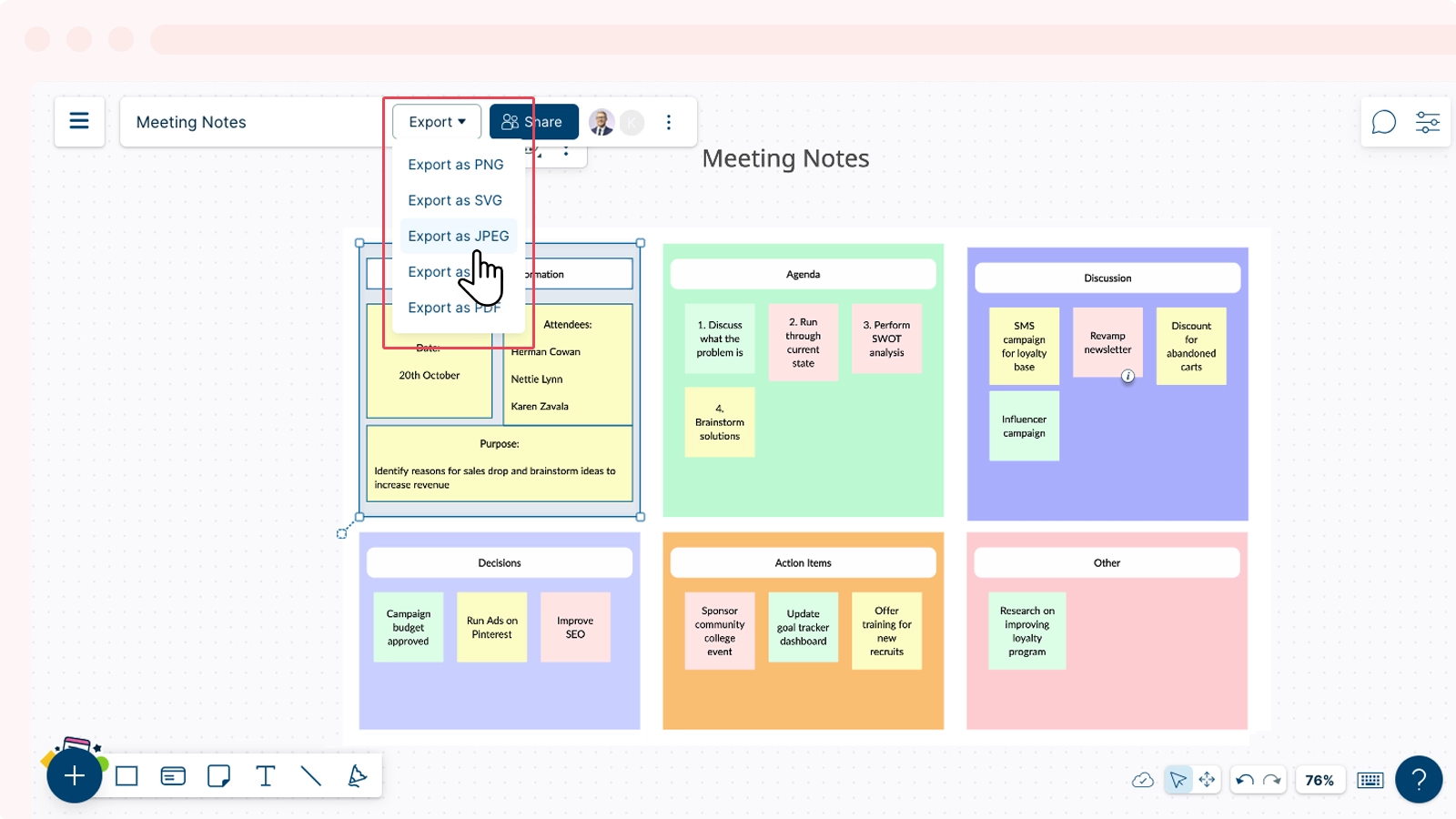
GIVE FEEDBACK Was this article helpful?