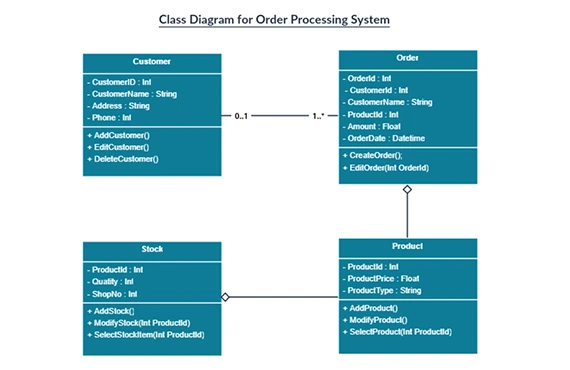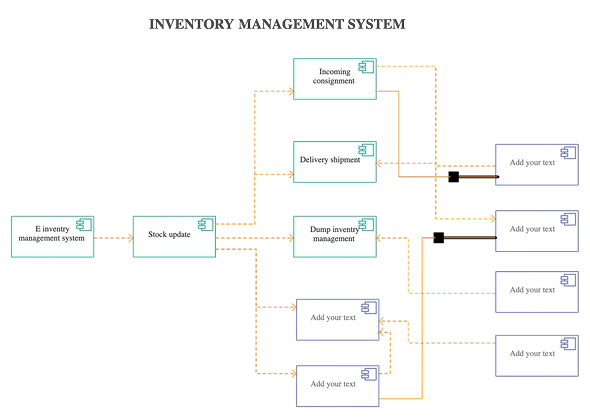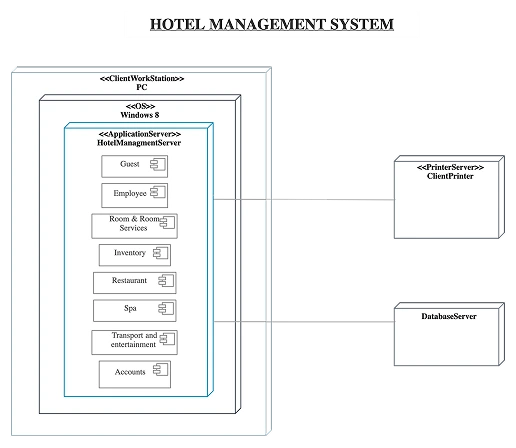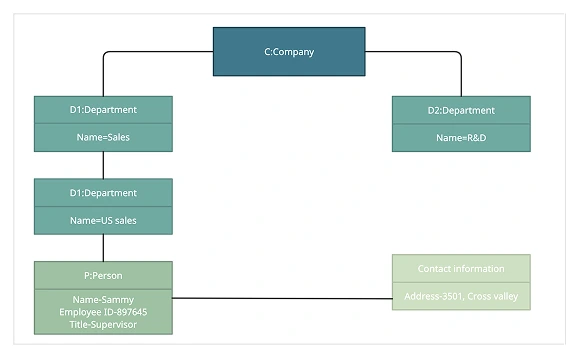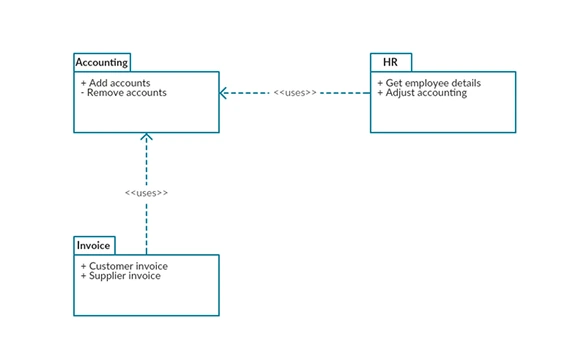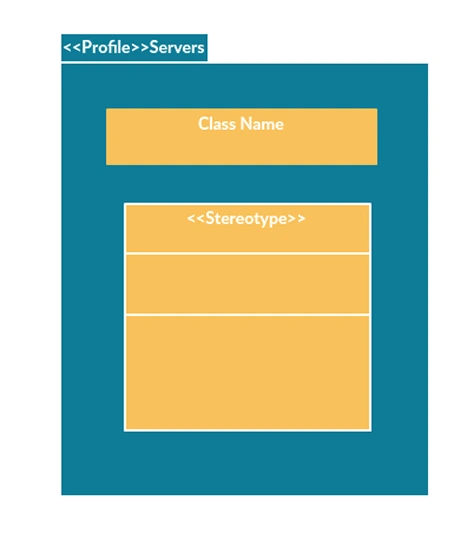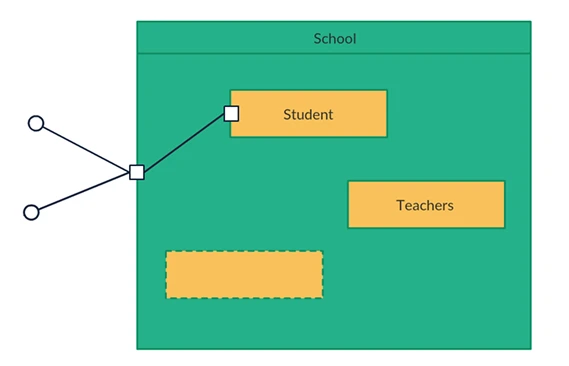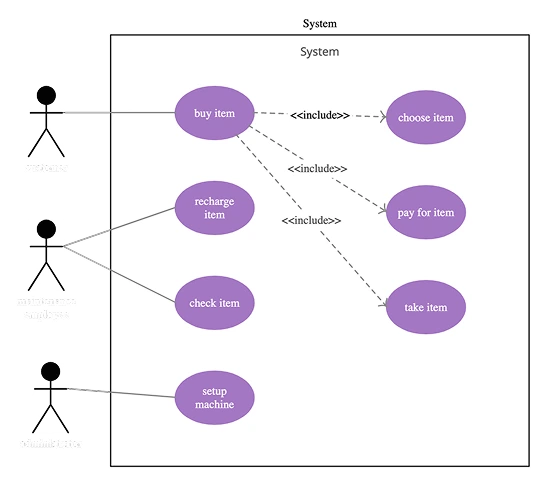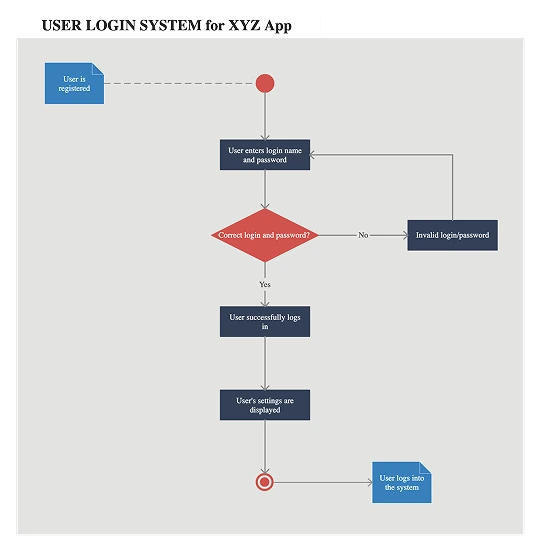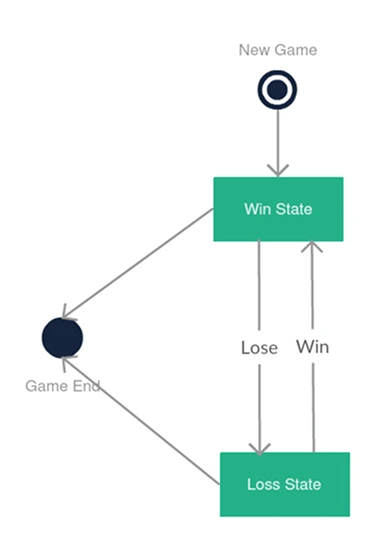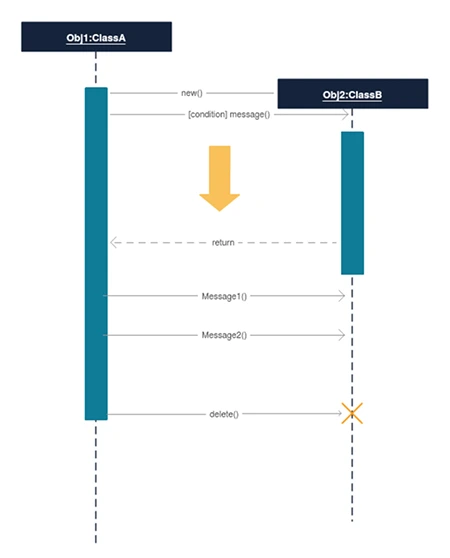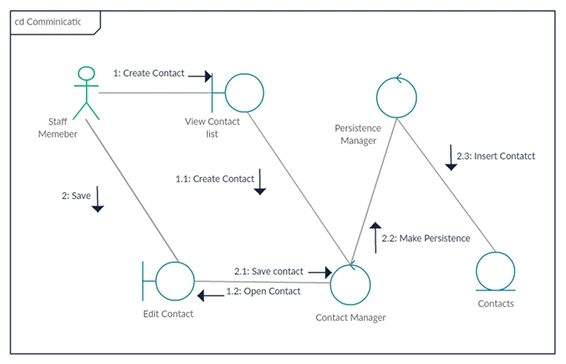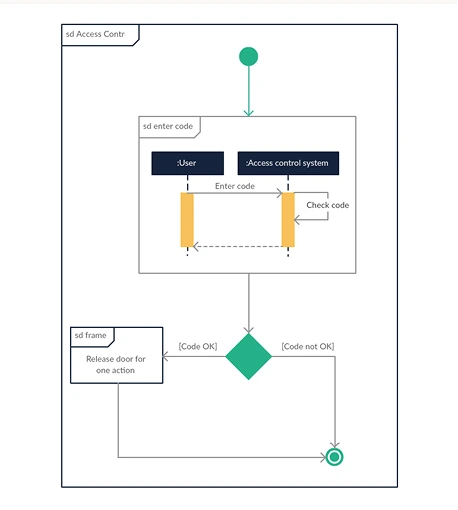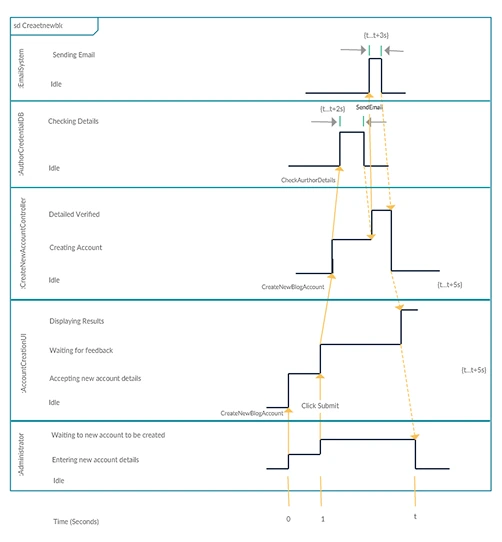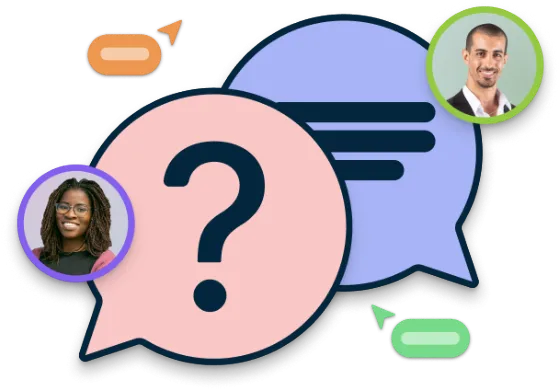UML Diagram Online
Create Professional UML Diagrams Online
An end-to-end, integrated and easy-to-learn platform to create UML diagrams. Use Creately’s UML diagram creator as an effective tool for UML modelling, architecture and design.
- Intelligent, standards-compliant UML shapes
- Real-time collaboration for team design sprints
- Link models, add notes, and centralize your design docs
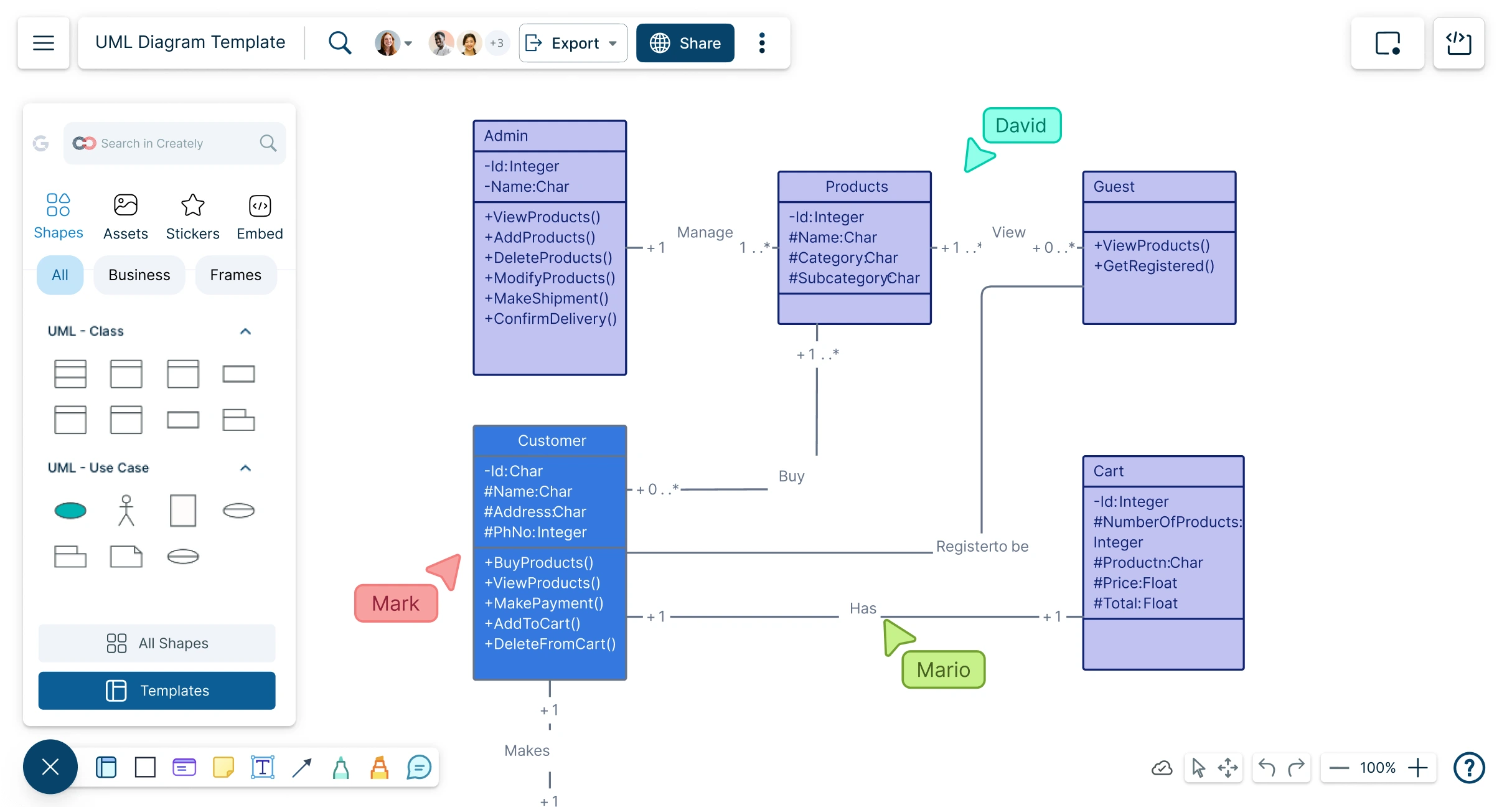
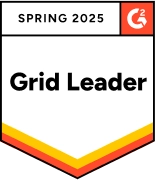 Diagramming
Diagramming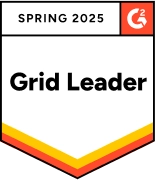 Visual Collaboration
Visual Collaboration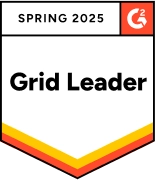 Org Chart
Org Chart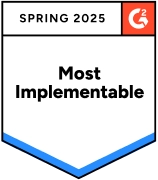
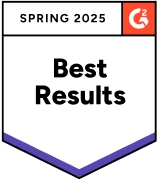
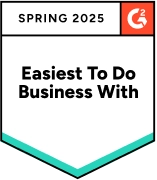
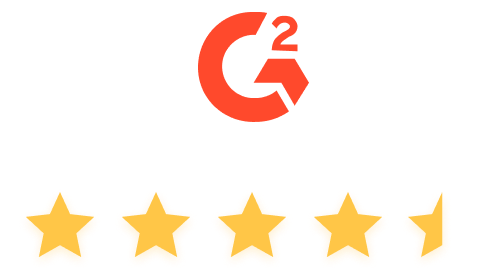
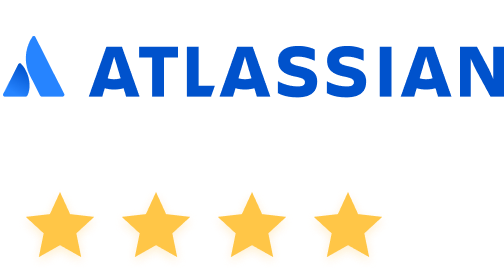
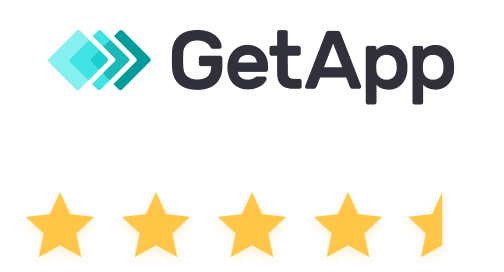

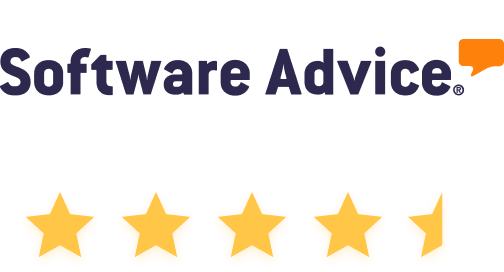

How to Create UML Diagrams?
Model Software Systems with Intuitive UML Diagram Generator
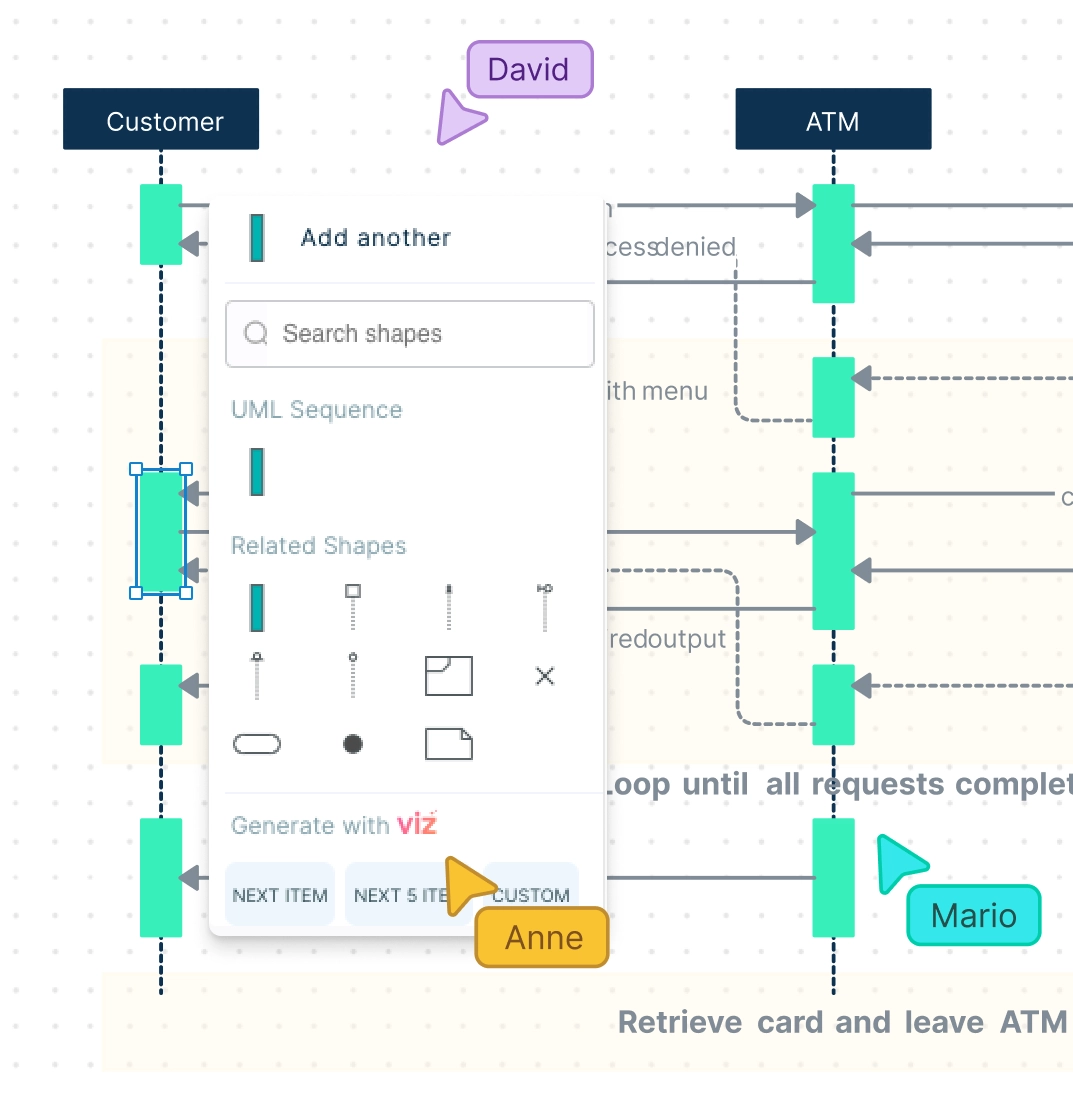
Create intuitive UML diagrams with a comprehensive UML shape library and drag-and-drop tools to easily add any shape onto the canvas.
Visualize actors, objects, attributes, and more on a single, connected workspace for clear system modeling.
Easy-to-use diagram tools to simplify the visualization process when designing complex systems.
Multi-perspective modeling with adaptive shapes that change according to the context.
Intuitive features like color themes, formatting options, and reusable templates to speed up diagram creation.
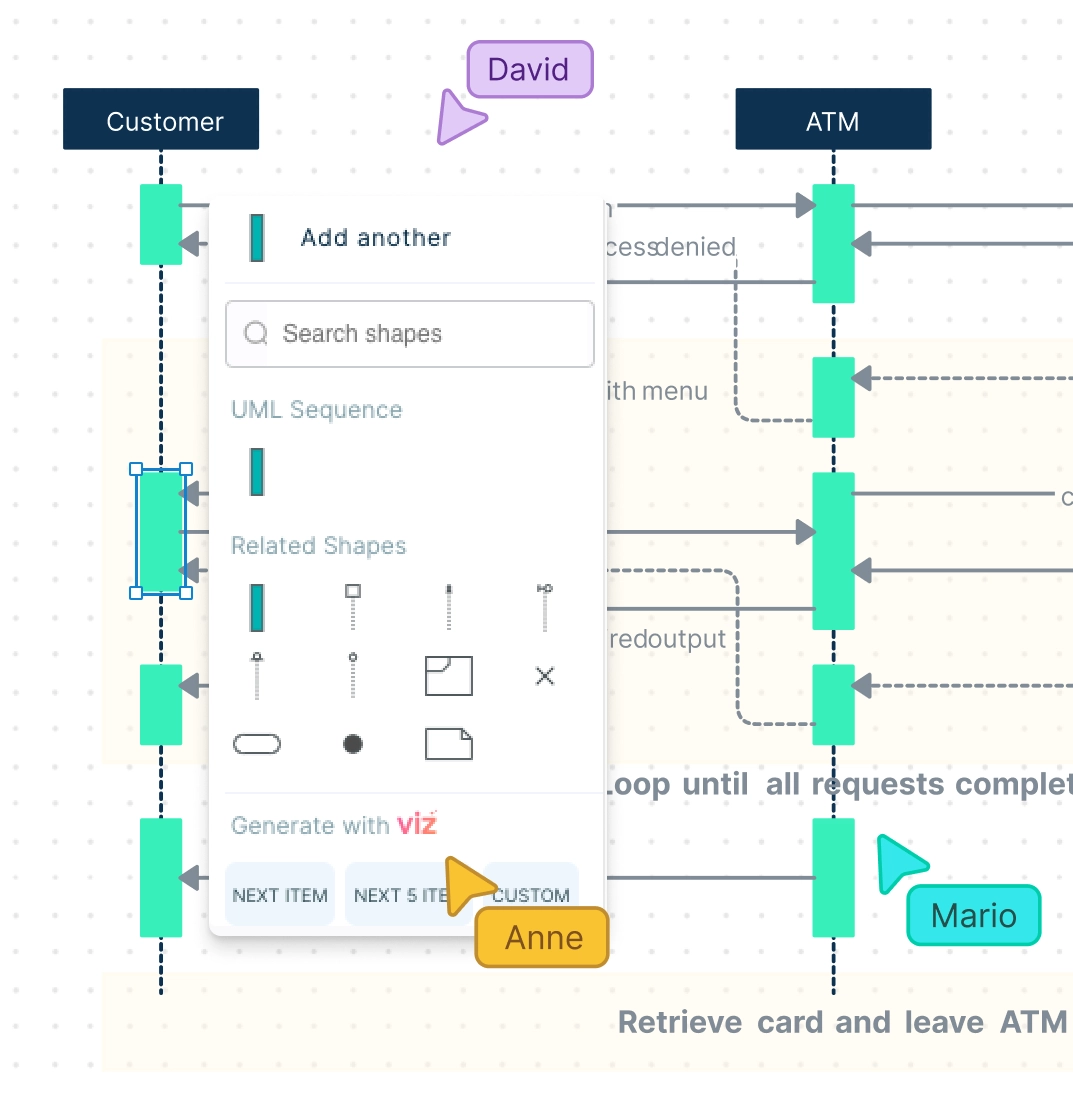
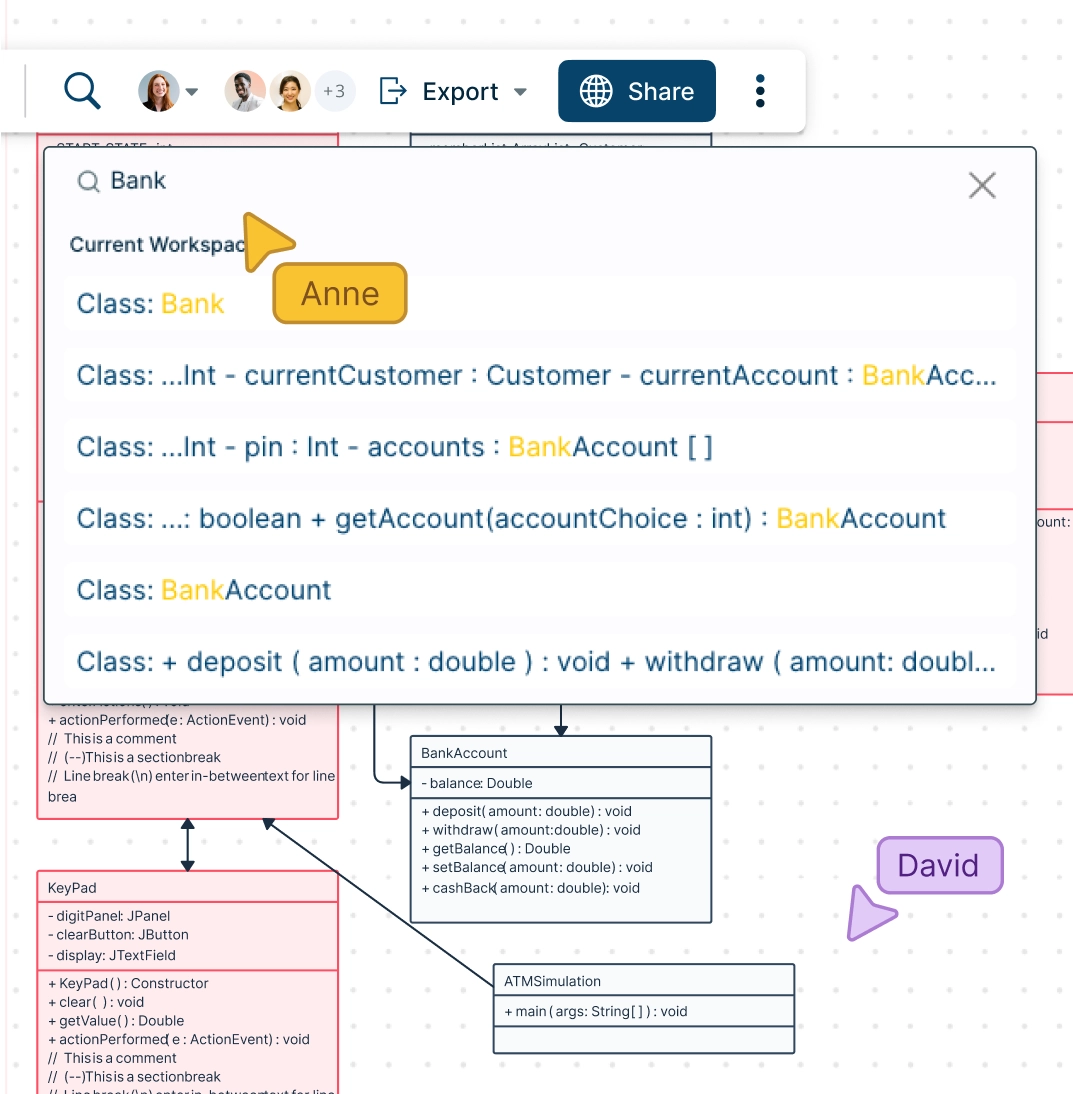
Create Simple Representations of Complex Systems
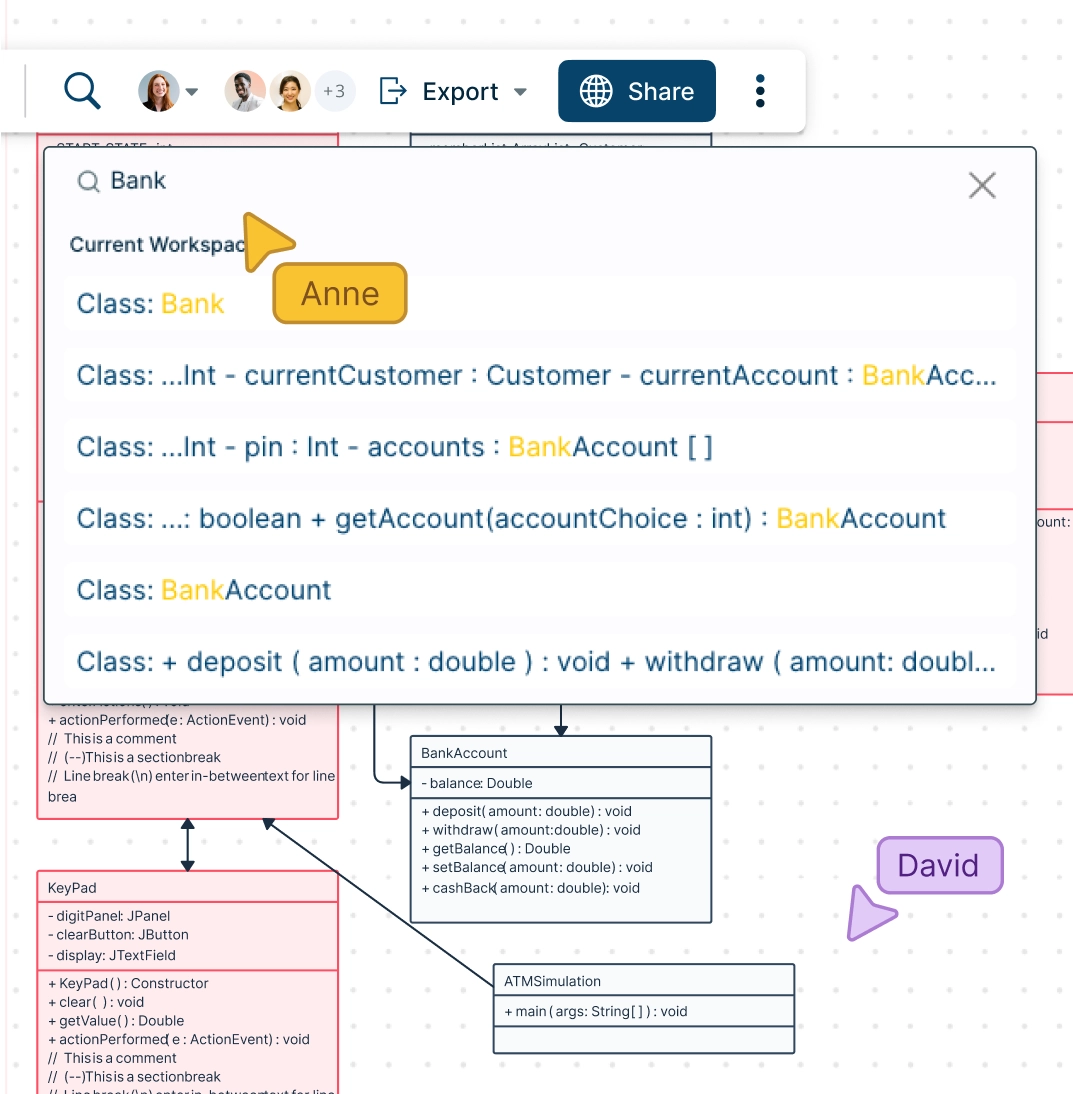
Easily locate specific information within large and complex UML diagrams with universal full-text search functionality.
Use connected shape links to build navigation structures to easily represent how components in a system interact.
Streamline the process of editing, reviewing and sharing UML diagrams across teams, with advanced collaborator controls.
Simplify complex workflows by grouping related shapes, adding notes, and managing diagram layers effortlessly.
Easily Design Systems Together With Your Team

Work with team members on your UML diagram online in real-time; add multiple collaborators.
Use @mentions and contextual commenting, to discuss and follow up on the same canvas. Async!
Version history to save and revert back to streamline reviewing and revising.
Access-controlled sharing options make it simple to invite stakeholders or export diagrams for presentations and documentation.

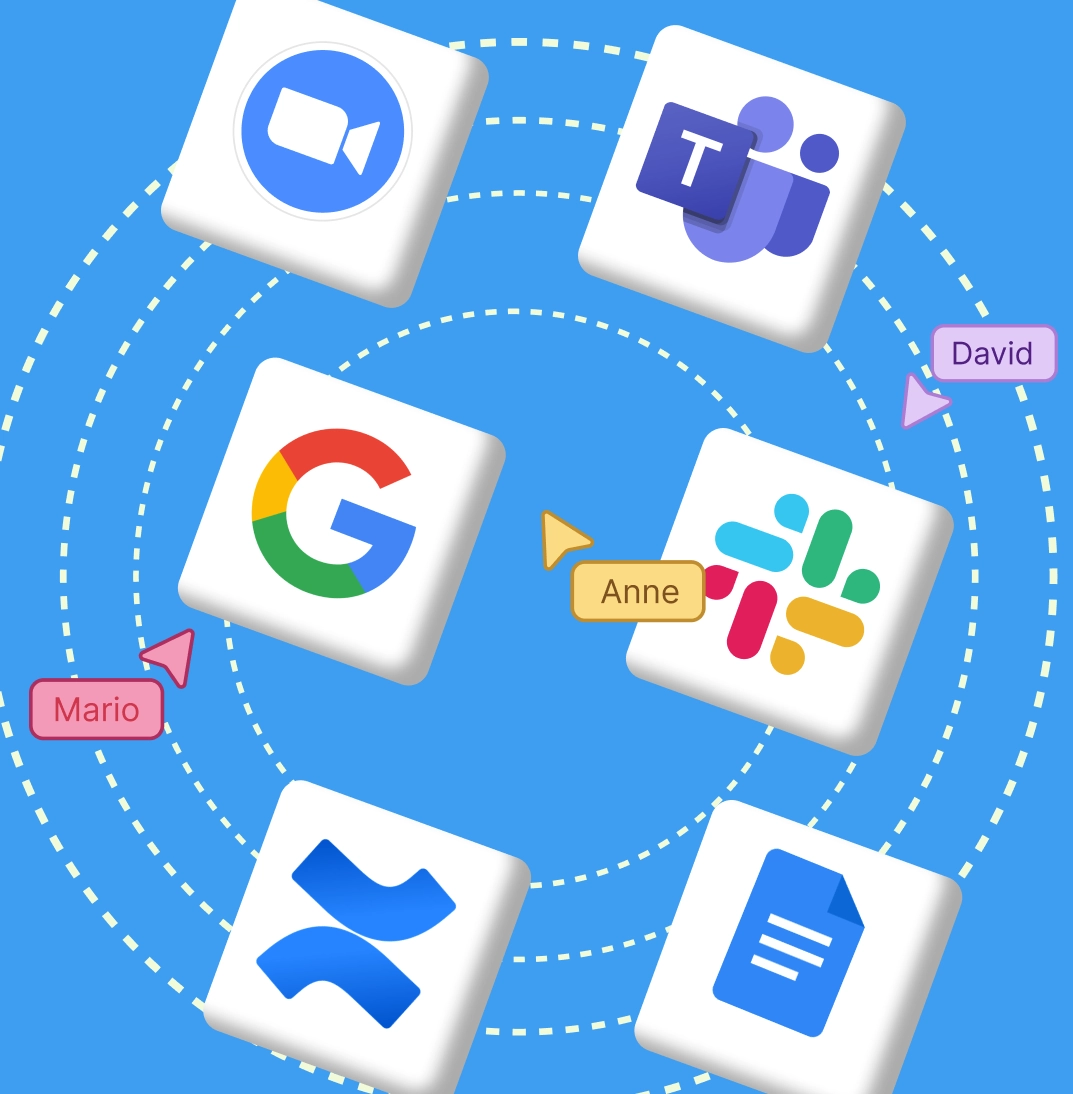
Augment and Interact with Your Data
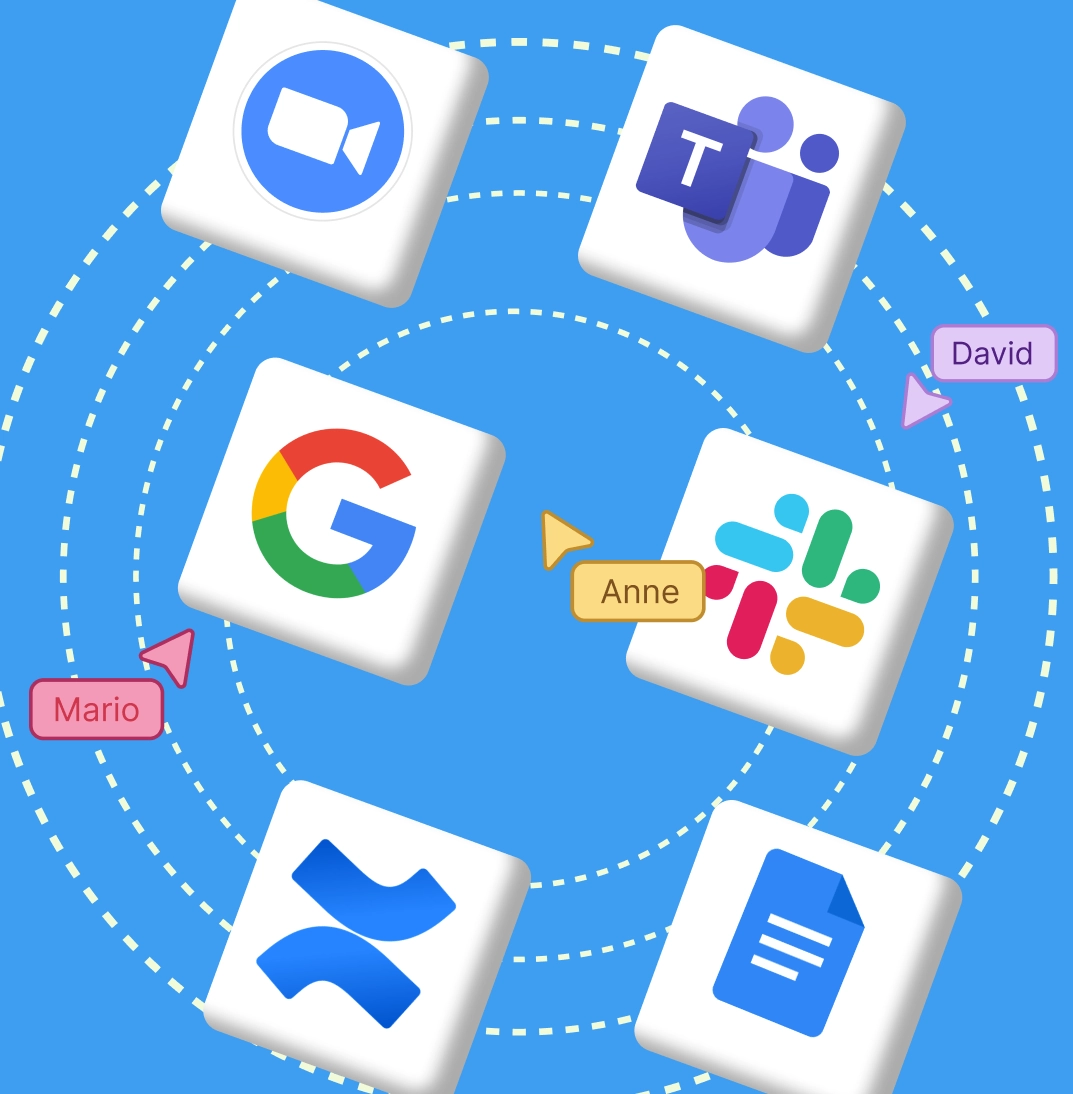
Add notes, key details, and custom properties to your UML diagrams to make them rich in context and actionable.
Use frames to split the canvas into multiple boards and create several UML diagrams on the same workspace.
Connect seamlessly to Slack, GitHub, Confluence, and other platforms using Creately UML Maker’s plug-ins.
Enhance diagrams with interactive features like hyperlinks, data fields, and embedded references for better team understanding.
What Are UML Diagrams?
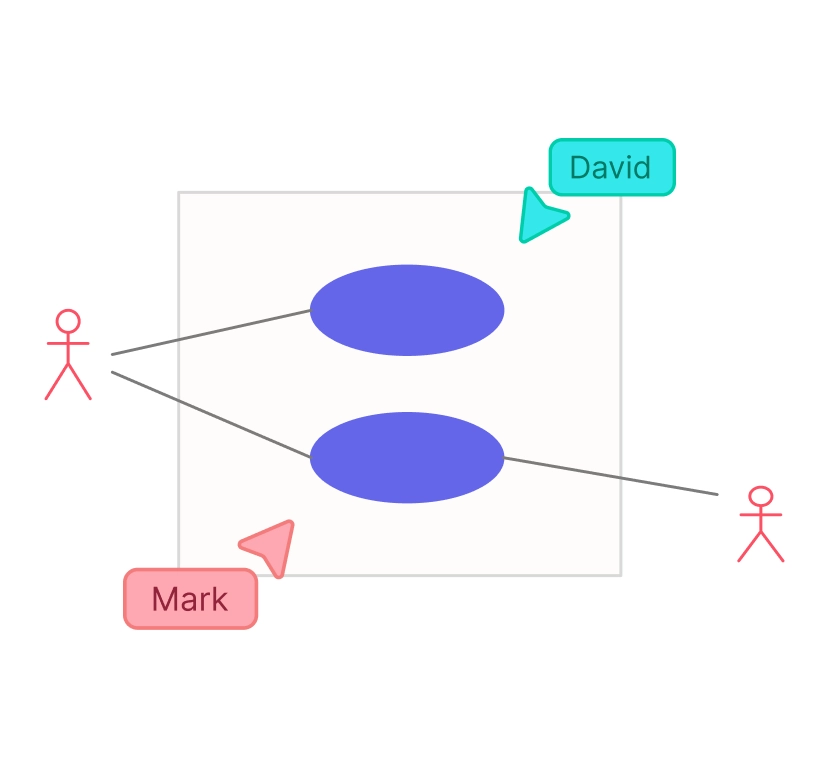
How to Create a UML Diagram Online in Creately
Launch Creately
Sign in to your account and open a new workspace. With the UML diagram online editor, you can start from scratch or choose a pre-designed template to save time.
Add UML Shapes & Connectors
Use Creately’s drag-and-drop UML shapes library to build your diagram. Add classes, objects, and relationships with standard notations, and connect them effortlessly to visualize system behavior.
Organize & Customize
Map out your objects, classes, and relationships. Use sticky notes, the notes panel, and connectors to add details, annotations, and context right inside your diagram.
Collaborate in Real Time
Invite teammates to co-create. Use inline comments, live mouse tracking, and shared editing to build your UML diagram online together, no matter where your team is.
Review, Update & Share
Finalize your diagram and share it with stakeholders using secure links or export options. Update easily as your system evolves, ensuring your UML stays relevant and accurate.
Things to Remember While Creating UML Diagrams
- When creating UML diagrams, it is important to remember to create levels of abstraction that meet the needs of your audience. Creating unnecessarily complex diagrams with too much information can confuse stakeholders. When creating an online UML diagram with Creately’s UML diagram tool, you can create multiple diagrams on different workspaces and link them together for better comprehension.
- Avoid lines crossing over each other when you make UML diagrams. This allows your diagrams to be more readable and understandable. If two lines must cross, use a “bridge” to show that the lines do not intersect.
- Try to make sure all lines go horizontally or vertically and create right angles with each other. When drawing connectors, having lines with multiple connectors makes diagrams look messy and confusing.
- When drawing generalization or realization hierarchies on a diagram, always make sure the parent elements are higher than the child elements so the arrows always point upwards.
FAQs About the UML Diagram Maker
What are the key UML diagram categories?
UML, or Unified Modeling Language, is a standardized language for creating visual models of software systems. UML 2.2 defines 14 types of diagrams, divided into two categories. UML diagrams represent different aspects of a software system, and there are several different types of UML diagrams. Some of the key categories of UML diagrams include:
- Structural diagrams: These diagrams show the static structure of a system, including its classes, objects, and relationships. Examples of structural diagrams include class diagrams, component diagrams, and deployment diagrams.
- Behavioral diagrams: These diagrams show the dynamic behavior of a system, including the interactions and collaborations among its objects. Examples of behavioral diagrams include sequence diagrams, activity diagrams, and state diagrams.
Each type serves a specific purpose in visualizing system design. Creately’s UML diagram online tool includes templates and UML symbols for all these diagram types, making it the easiest way to model both structure and behavior.
What is the importance of a UML diagram?
UML diagrams can be a powerful tool for understanding, designing, and documenting software systems. They provide a common language for software developers and other stakeholders when discussing and working on a system. It helps to visually represent a system, including its actors, roles, classes, etc. A few other key benefits of using a UML diagram include
- The ability to communicate more effectively about a system and its design. This helps ensure that everyone involved in a project understands the system and how it works.
- Helps to identify potential problems or inconsistencies in a system’s design before it is implemented. This can save time and effort by allowing developers to address any issues early in the development process rather than dealing with them after the system has been built.
- Helps to improve the efficiency and effectiveness of software development
Where can I find the symbols and components needed for UML diagrams in Creately’s UML diagram maker?
To get the required symbols and components:
- Go to the plus sign at the canvas’s bottom left-hand corner.
- Click the plus sign to expand and navigate to the shapes panel.
- Click ‘All Shapes’ to open the complete shapes panel.
- Search for UML or scroll down to locate it.
- Select what you need, and the UML symbols and shapes will be added to the shapes panel for quick access.
How can I start creating a UML diagram?
First, identify the type of UML diagram that you want to create. Then go through our extensive list of UML diagram templates available to find what you need or dive right in to start designing from scratch. Here are a few tips to follow when creating a UML diagram in Creately.
- Use the dedicated UML shapes library to customize or create your UML diagram.
- Use dynamic connectors that can be changed through the quick toolbar menu.
- Customize colors and text through the quick toolbar or use the shapes properties for more options.
How can I share my workspace with others for feedback?
What is the best tool to create a UML diagram?
What is the purpose of the UML diagram?
What are the events and signals in UML?
What is a trigger in UML?
What are the common mistakes in UML modeling?
Some frequent mistakes in UML modeling include:
- Using inconsistent notations or mixing diagram styles.
- Overcomplicating diagrams with unnecessary details.
- Drawing incorrect or ambiguous relationships between elements.
- Misplacing objects, classes, or symbols.
- Failing to maintain consistency across multiple diagrams.
Creately’s intuitive UML diagram features help users avoid these mistakes by relying on ready-to-use UML shape libraries, notation standards, and collaboration tools that keep diagrams accurate and consistent.