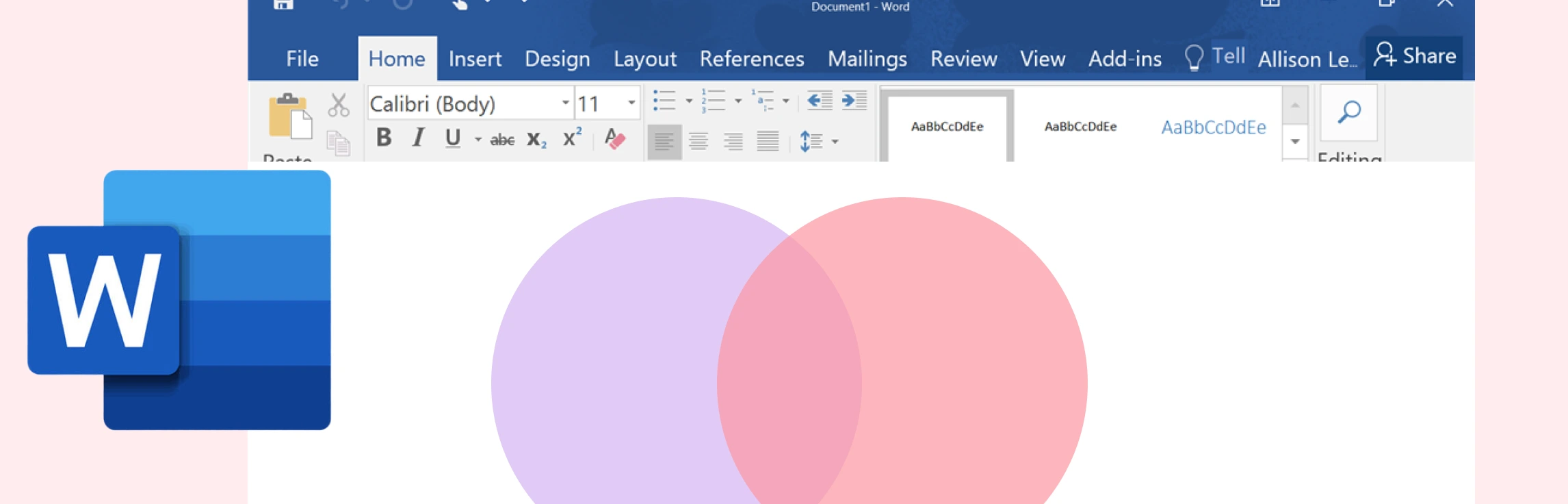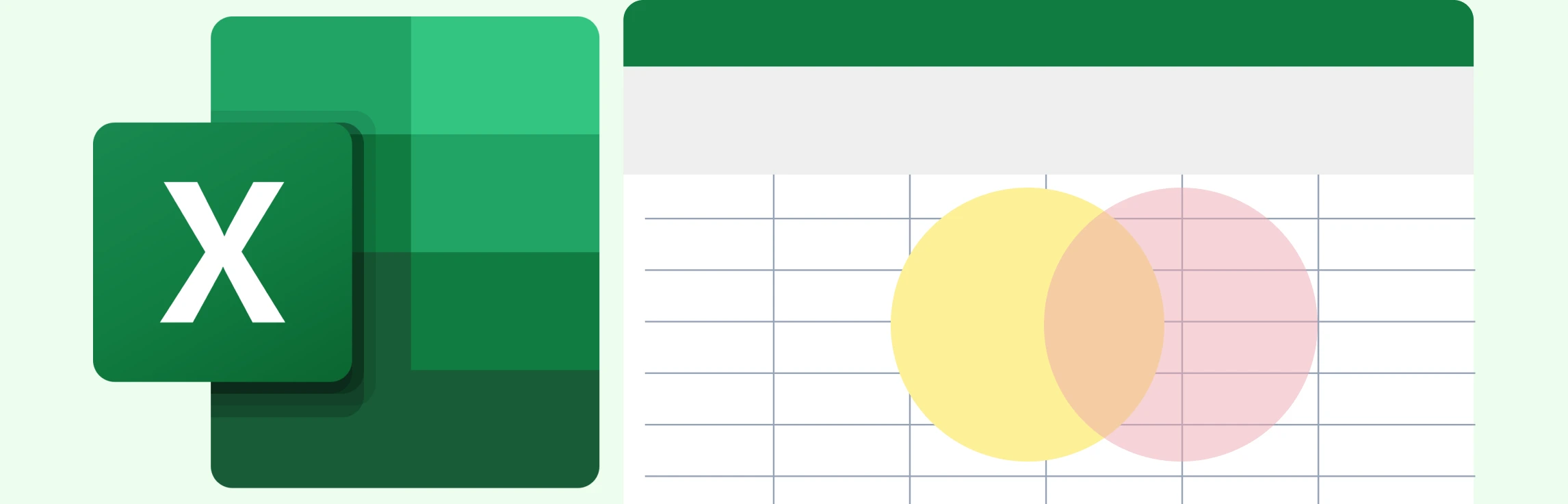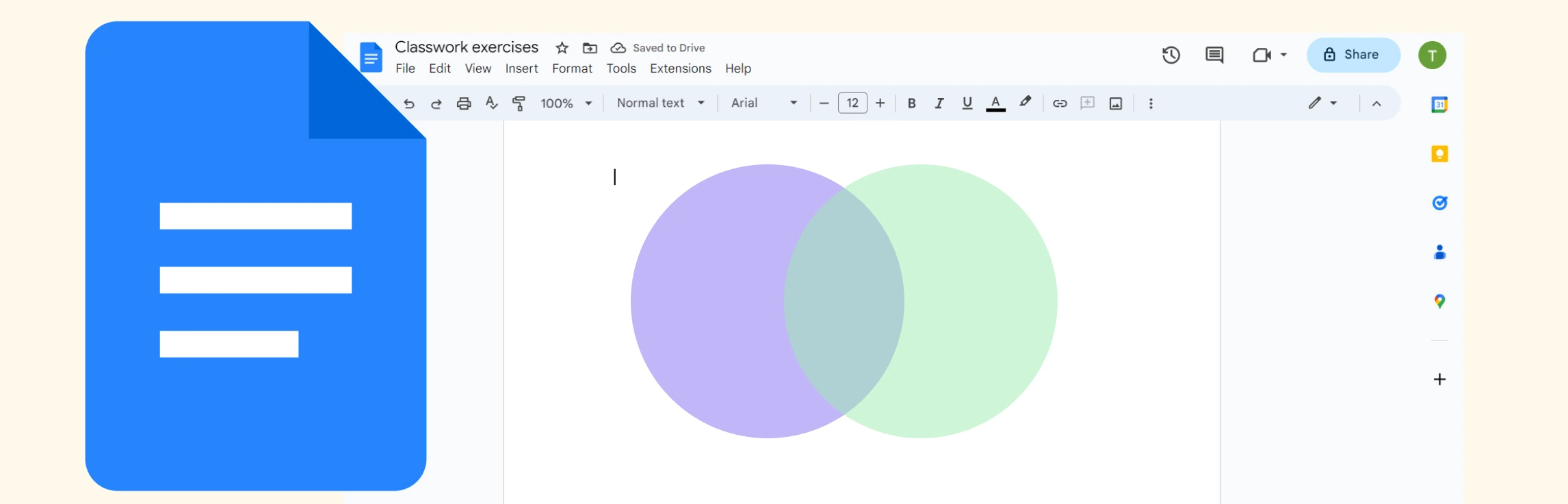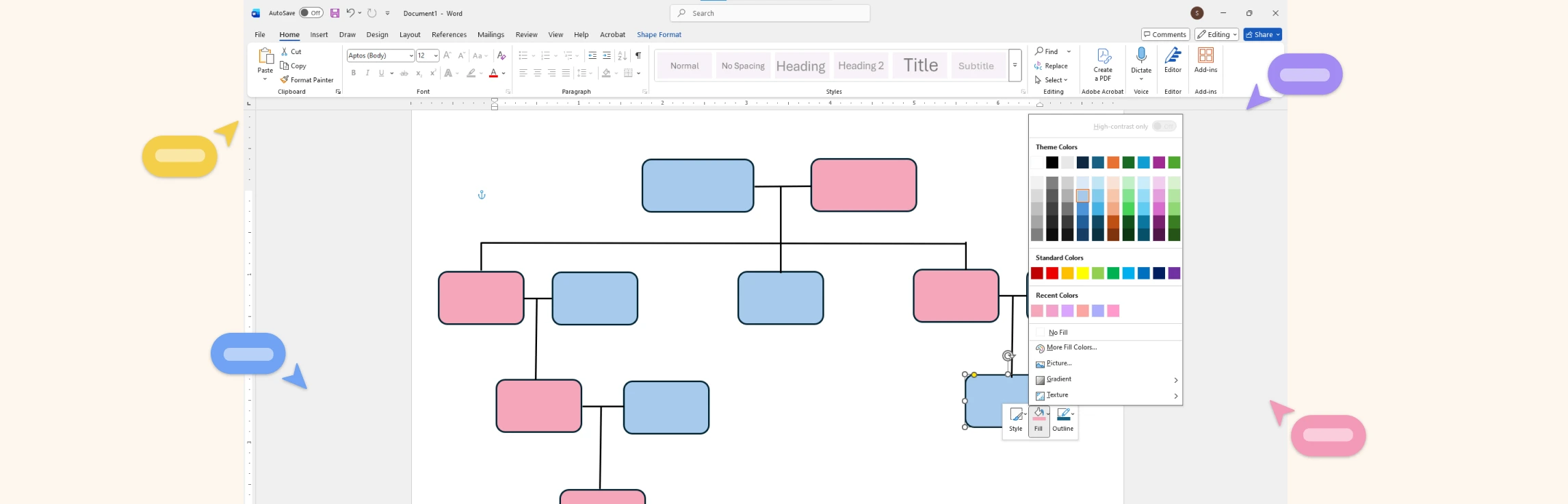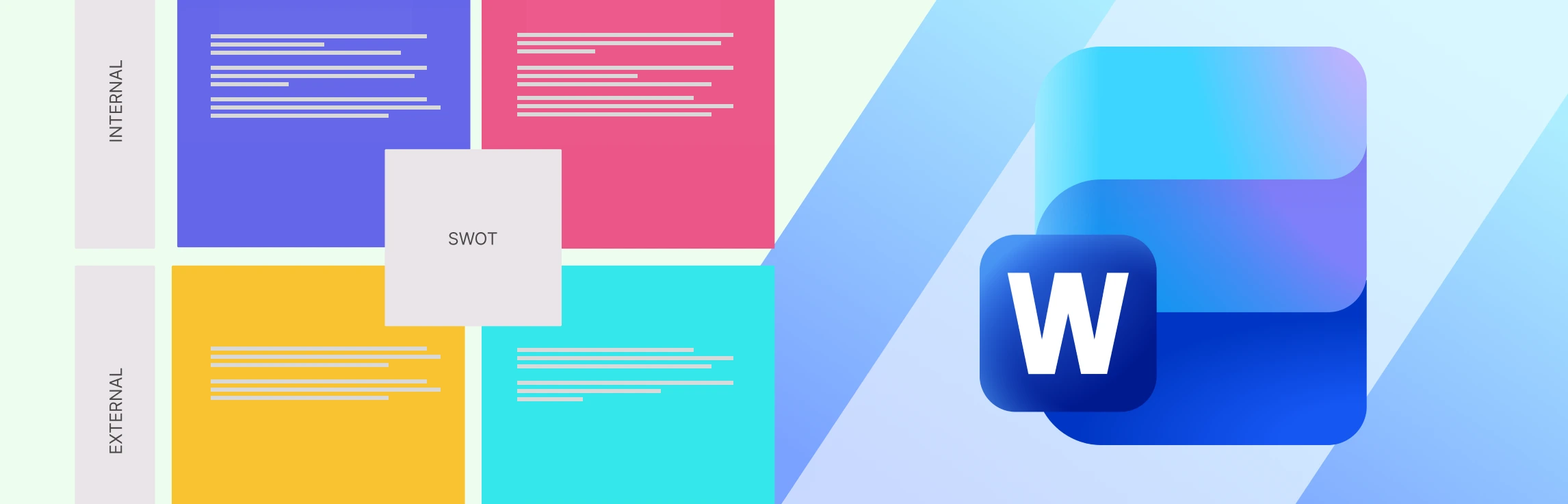If you’ve been wondering how to draw a Venn diagram in Word, then this guide is for you. Keep reading to discover what a Venn diagram is, step-by-step instructions on how to add a Venn diagram in Word, and understand its limitations. This also covers a better alternative and a comparison between the two methods.
What is a Venn Diagram?
A Venn diagram is a visual graphic that shows the relationships, similarities, and differences between two or more sets of items. It uses overlapping circles to illustrate how groups share common traits (the overlapping areas) and how they differ (the non-overlapping areas). Venn diagrams are widely used in math, logic, data analysis, and problem-solving because they make comparisons easy to understand at a glance.
How to Make a Venn Diagram in Word
Here are the step-by-step instructions for how to make a Venn diagram in Microsoft Word.
Step 1. Open a new or existing document
Start with a blank page or go to the section where you want to add the diagram.

Step 2. Insert the circles
Go to Insert > Shapes and select the circle shape. Draw one circle, then copy and paste it to create the additional circles you need.
Alternative Method: You can also use Insert > SmartArt > Relationship > Basic Venn. However, SmartArt limits how much you can adjust circle size, overlap, and transparency, so it’s not ideal if you need precise intersections or flexible formatting.
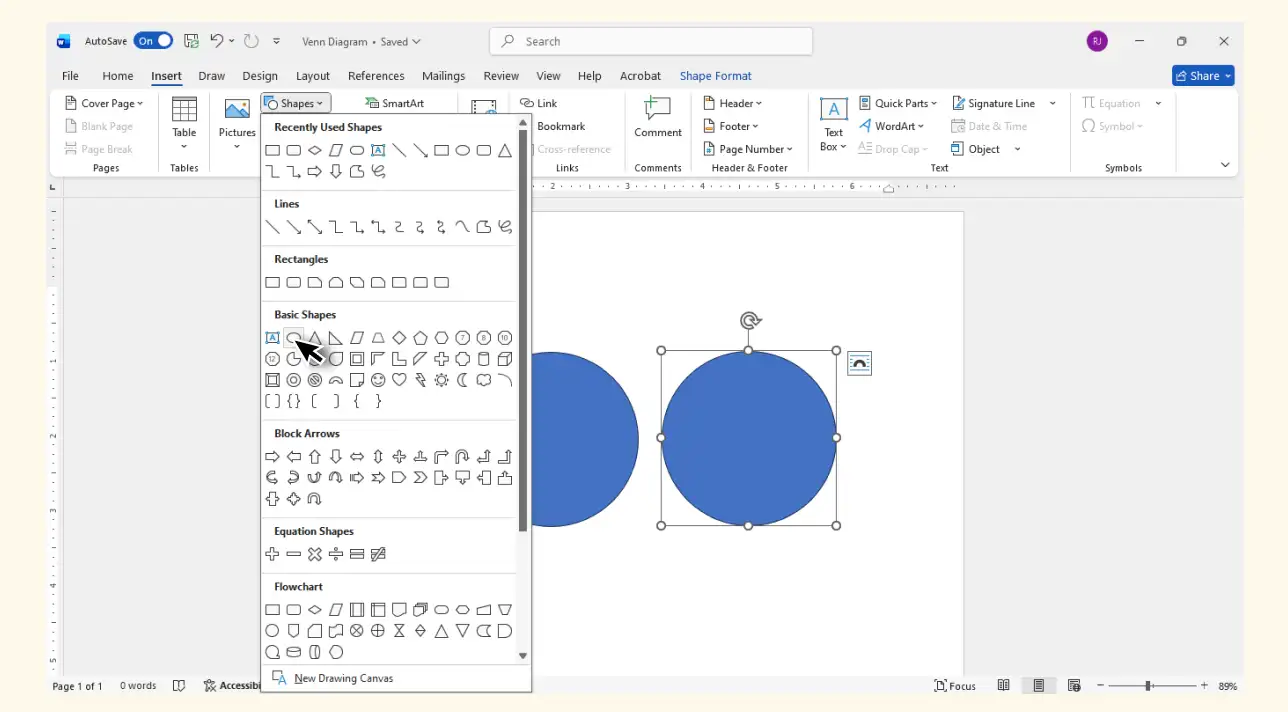
Step 3. Overlap the circles evenly
Arrange the circles so they overlap cleanly where you want to show common areas. You’ll need to manually adjust size and placement because Word doesn’t provide automatic Venn layout alignment.
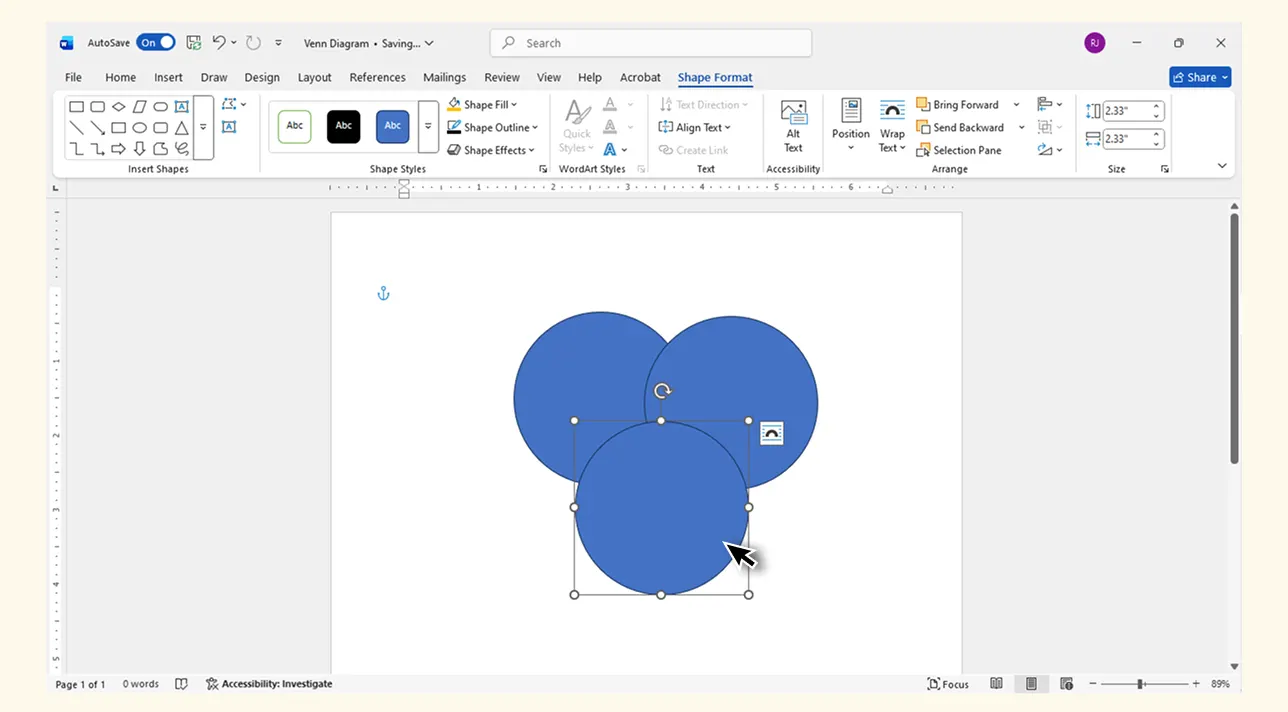
Step 4. Format the circles for transparency
Select each circle, go to Shape Fill, choose a color, and reduce the transparency so the overlapping regions are clearly visible. Use Shape Format to refine fill colors, and borders. Expect a bit of manual tweaking to keep everything balanced and readable.
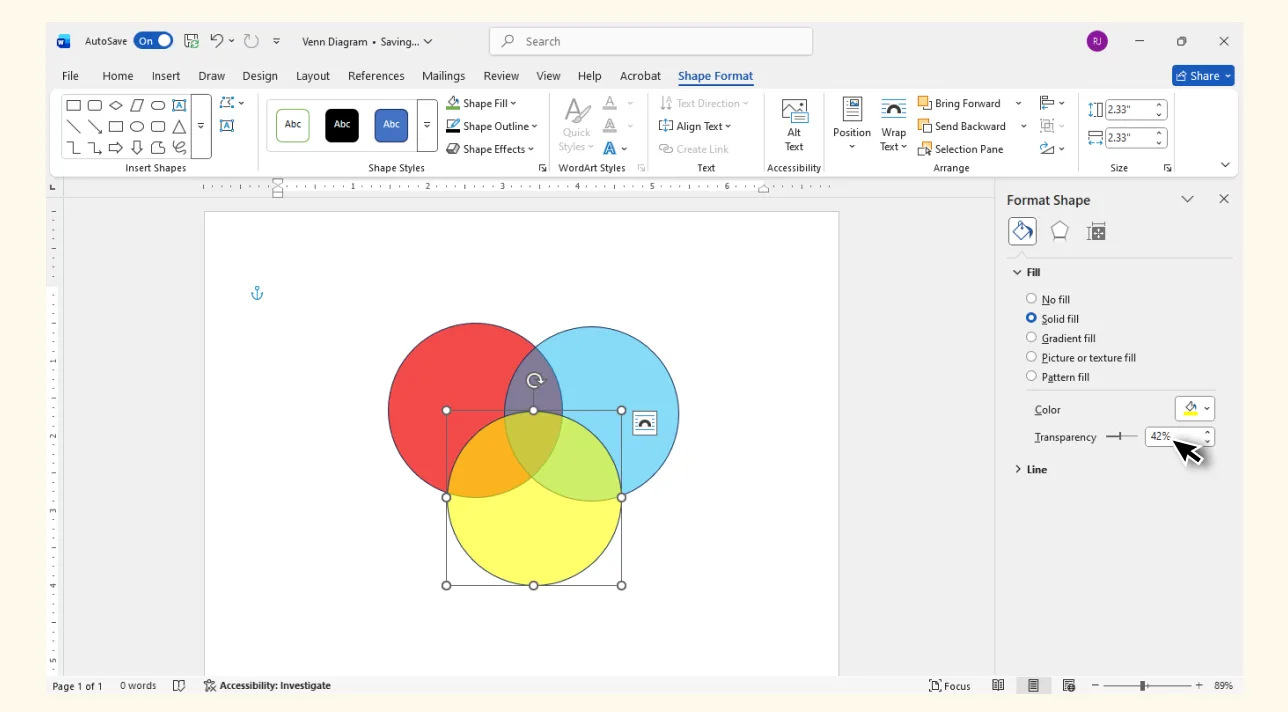
Step 5. Add labels and text
Type directly inside each circle for set names, and add text boxes in the overlapping areas to describe shared attributes.
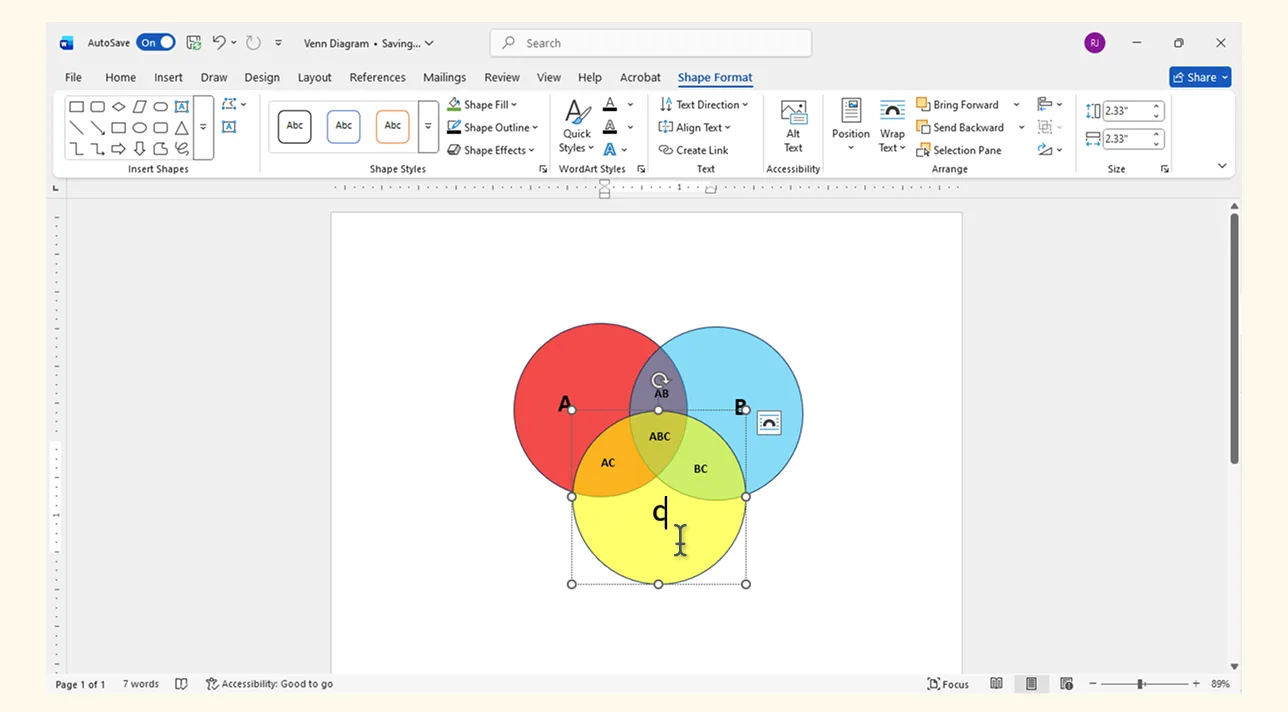
Step 6. Group the entire Venn diagram
Select all circles and text, then choose Group so the diagram behaves as a single object when you move or resize it. This is helpful since Word doesn’t manage complex diagrams as smoothly as dedicated diagramming tools.
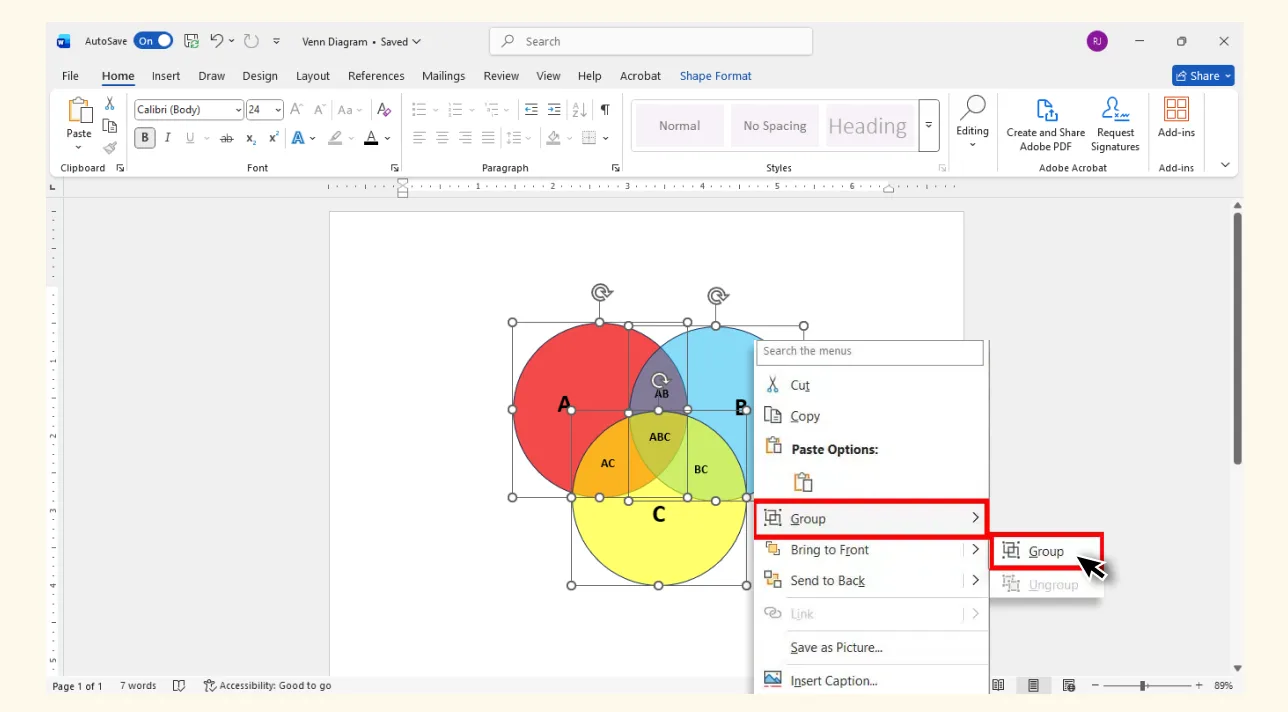
Step 7. Share or export your Venn diagram
Once your diagram is ready, share it by exporting the document as a PDF or copying the grouped diagram into emails, presentations, or reports. This makes it easy for others to view the diagram exactly as intended across different platforms.
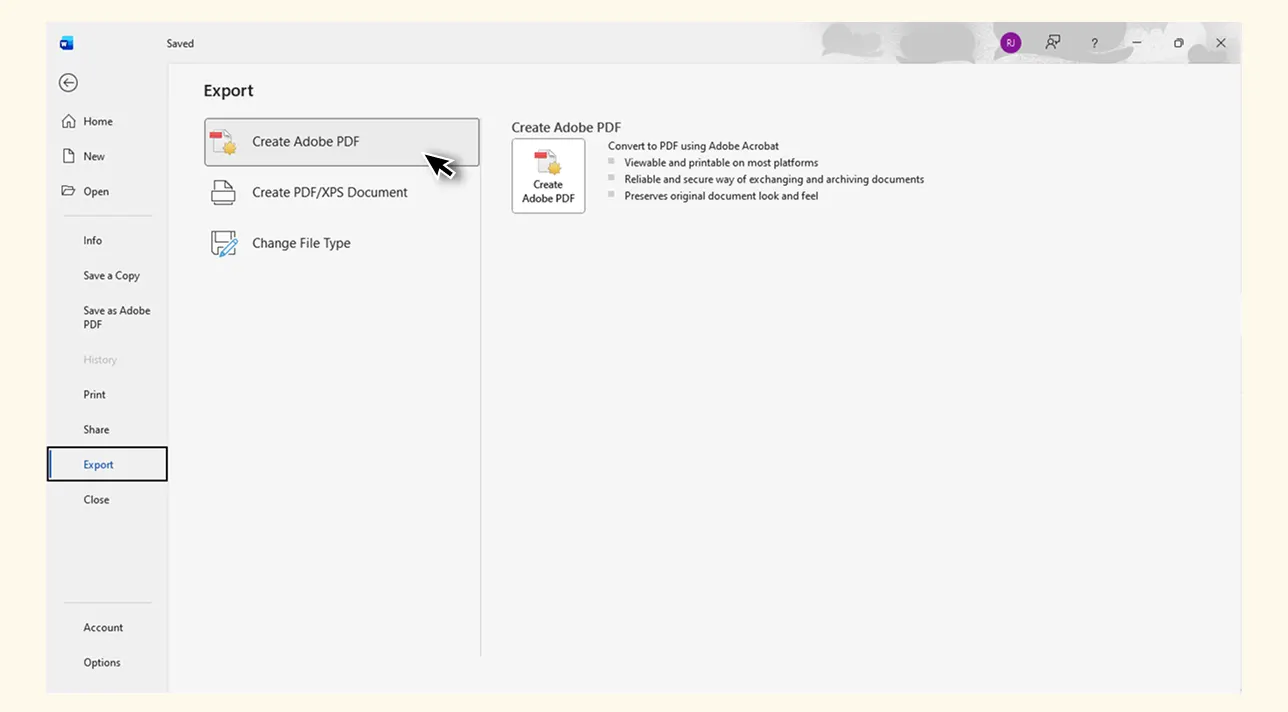
Limitations of Creating a Venn Diagram in Word
Limited control over circle size, spacing, and overlap when using SmartArt.
Manual shapes require careful alignment since Word doesn’t offer automatic Venn diagram positioning.
Transparency settings must be adjusted individually, which can be time-consuming.
Text placement in overlapping areas often needs extra formatting with text boxes.
Complex or multi-set Venn diagrams are difficult to build and maintain.
Moving or resizing the diagram can distort elements unless everything is grouped properly.
Word isn’t designed for diagramming, so visual consistency can be hard to maintain across larger diagrams.
Because of these limitations, many users turn to dedicated diagramming tools like Creately for faster, more accurate Venn diagram creation.
Why Creately is the Best Alternative for Creating Venn Diagrams
With features designed specifically for visual diagramming, Creately’s Venn diagram maker offers everything you need to build clear, professional Venn diagrams far more efficiently than traditional document tools like Word. Here’s what you get with it.
Diagramming & Design Features
Precise control over shapes: Resize, overlap, and position circles accurately.
Built-in Venn diagram templates: Start with 2-set, 3-set, 4-set, and multi-set Venn diagram layouts.
Customizable styling: Adjust colors, transparency, borders, and typography with ease.
Professional, consistent visuals: Shapes stay perfectly aligned even when edited.
Collaboration & Workflow Features
Real-time collaboration: Edit together with teammates using multi-cursor and live comments.
Linking & documentation: Add notes, attach files, or link data directly to diagram elements.
Version history: Track changes and restore previous versions at any time.
Ease of Use & Flexibility
Drag-and-drop simplicity: Build or modify Venn diagrams without complex formatting.
Infinite canvas: Expand your diagram without page limits or spacing issues.
Supports complex diagrams: Easily create advanced or multi-layered Venn diagrams that are difficult to manage in Word.
Creately Vs Word: Venn Diagram Features Comparison
Below is a quick side-by-side look at how Creately’s purpose-built diagramming features compare with Word’s manual, shape-based approach when creating Venn diagrams.
Feature | Word | Creately |
Built-in Venn Diagram Templates | Basic SmartArt only | Multiple ready-made Venn layouts (2–7 sets) |
Shape Control & Precision | Limited manual control | Exact resizing, overlap control, auto-alignment |
Transparency & Styling | Manual adjustments | One-click styling, themes, and color presets |
Text in Overlap Areas | Requires text boxes | Built-in, automatically aligned labels |
Handling Complex Venns | Difficult to manage | Supports multi-layered and multi-set diagrams |
Collaboration | Basic commenting | Real-time collaboration and multi-cursor editing |
Canvas Space | Page-bound | Infinite canvas |