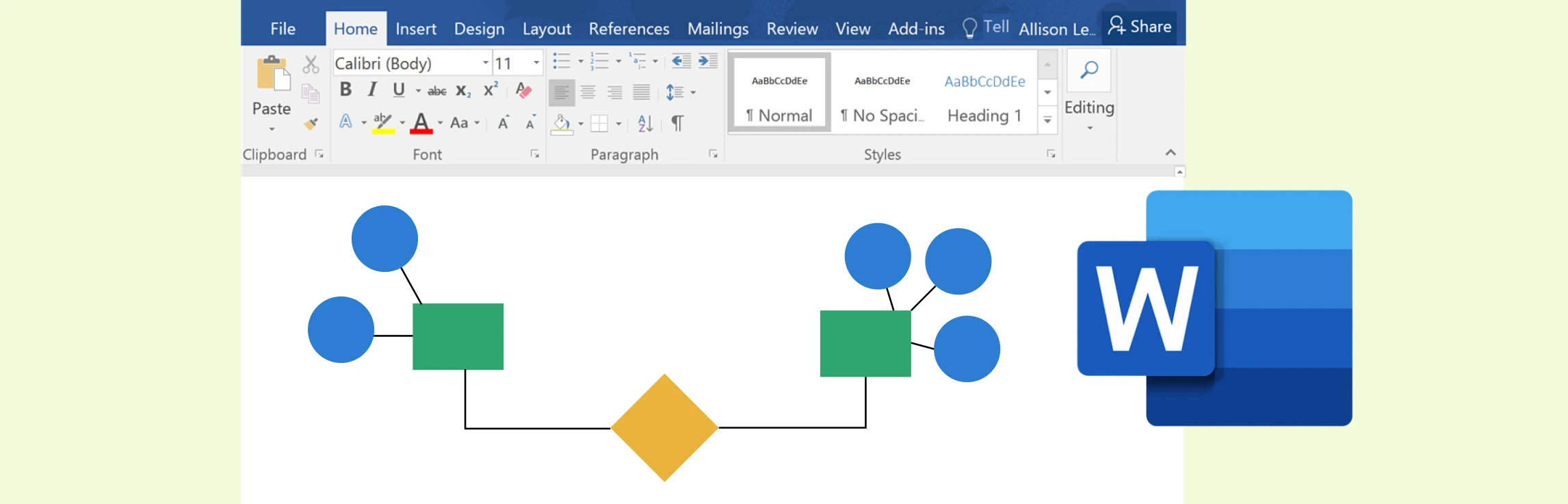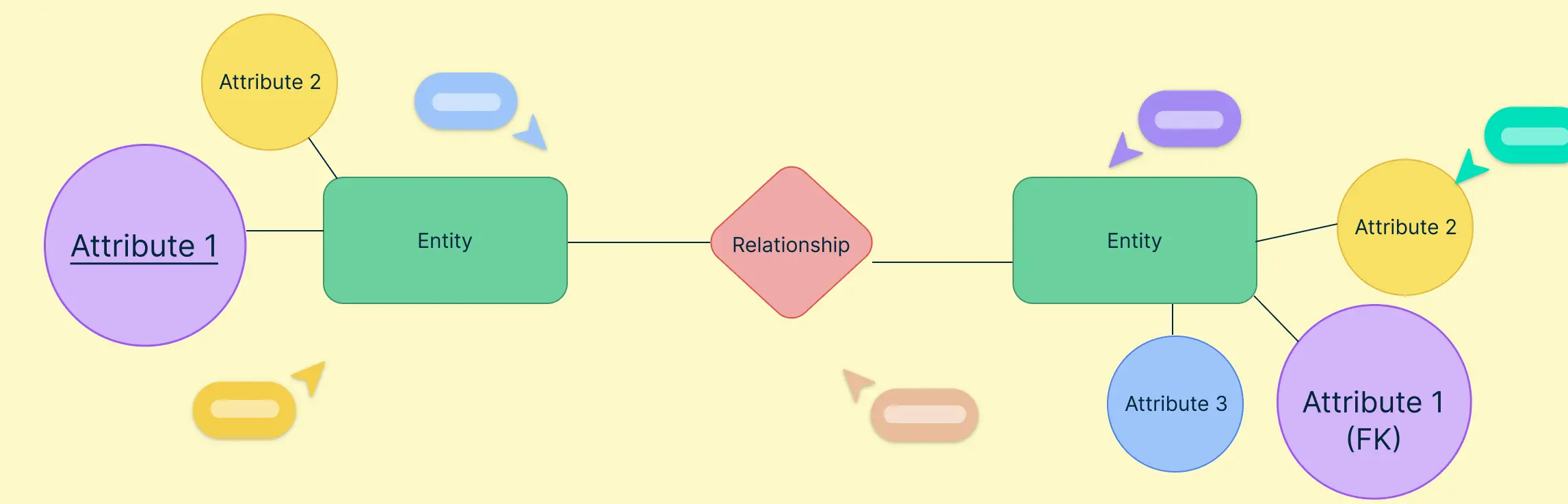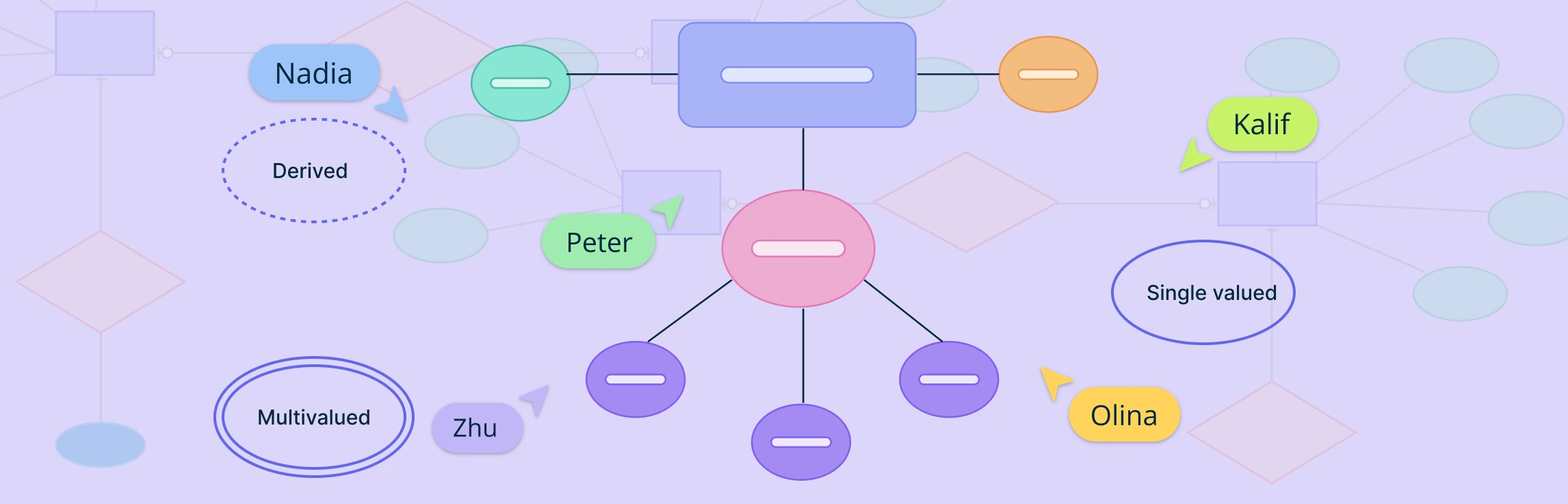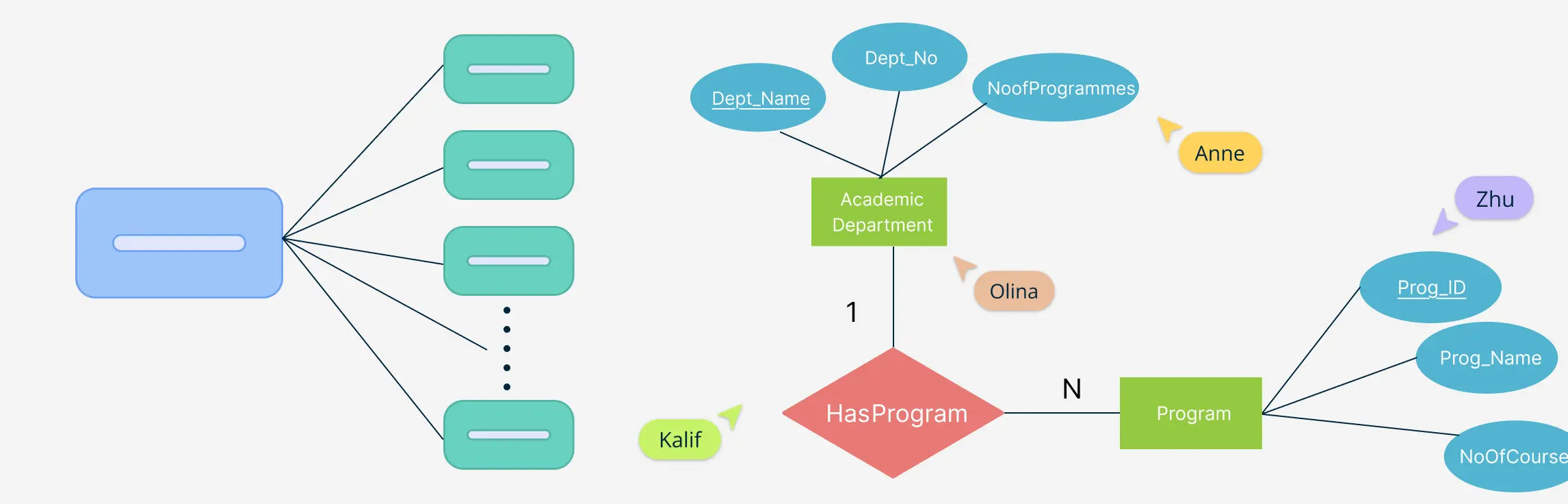While Microsoft Word offers a practical way to create ER diagrams using its shapes and SmartArt features, it often falls short in functionality and efficiency compared to specialized tools. Creately, on the other hand, excels as a dedicated diagramming platform with intuitive tools, customizable templates, and collaboration features designed for professional-grade ER diagrams.
In this article, we’ll not only help you master the steps of how to make an ER diagram in Word but also highlight why switching to Creately could save you time and effort while producing more polished and scalable designs.
What Are ER Diagrams?
Entity-Relationship (ER) diagrams are essential for designing databases. They visually map entities, attributes, and relationships, helping developers structure databases accurately and efficiently. These diagrams simplify data modeling, reduce errors, and improve communication among stakeholders.
ER diagrams are widely used across many industries. They help manage patient records and appointments in the healthcare sector, organize data like transactions and accounts in finance, and keep track of inventory and customer orders in e-commerce. They also guide software development by providing a blueprint for data-driven systems.
If you wish to learn more in-depth about ER diagrams, refer to the ER Diagrams guide which covers a brief history of diagramming in database design, the standard symbols used to draw ER diagrams, and some helpful templates to get started.
How to Make an ER Diagram in Word
While Microsoft Word is not a dedicated diagramming tool, its popularity across the globe cannot be overstated, and many users who already have it installed will likely turn to the all-too-familiar word processing application to design a simple database at a conceptual level. Word can be a handy tool for creating ER diagrams, especially since most users already know its interface.
Microsoft offers a variety of shapes and tools within Word that can be used effectively for this purpose. Here’s how you can get started:
Step 1: Open a Blank Document
Open a new blank document to start designing your ER diagram for the database.
Step 2: Insert Shapes
Go to the “Insert” tab. Use the “Shapes” option to select and add rectangles for entities, diamonds for relationships, and ovals for attributes. You can customize these shapes by adjusting their size, color, and text.
Step 3: Connect Entities and Relationships
Use lines or arrows from the “Shapes” menu to connect entities and relationships. This helps illustrate how different elements in your database interact. Unfortunately, Word doesn’t support automatic alignment or snap these lines into place. You may have to struggle a bit manually connecting the lines and arrows.
Step 4: Organize and Label
Align your shapes neatly and label them appropriately. You can use bold text for entity names and smaller text for attributes or keys. Be careful when aligning your shapes since Word shapes and connecting lines don’t automatically snap into place and you may need to fiddle around a bit to get your design looking neat.
Step 5: Set Gridlines and Alignment
Enable gridlines from the “View” tab to help with alignment and spacing. This ensures your diagram looks clean and professional to the reader.
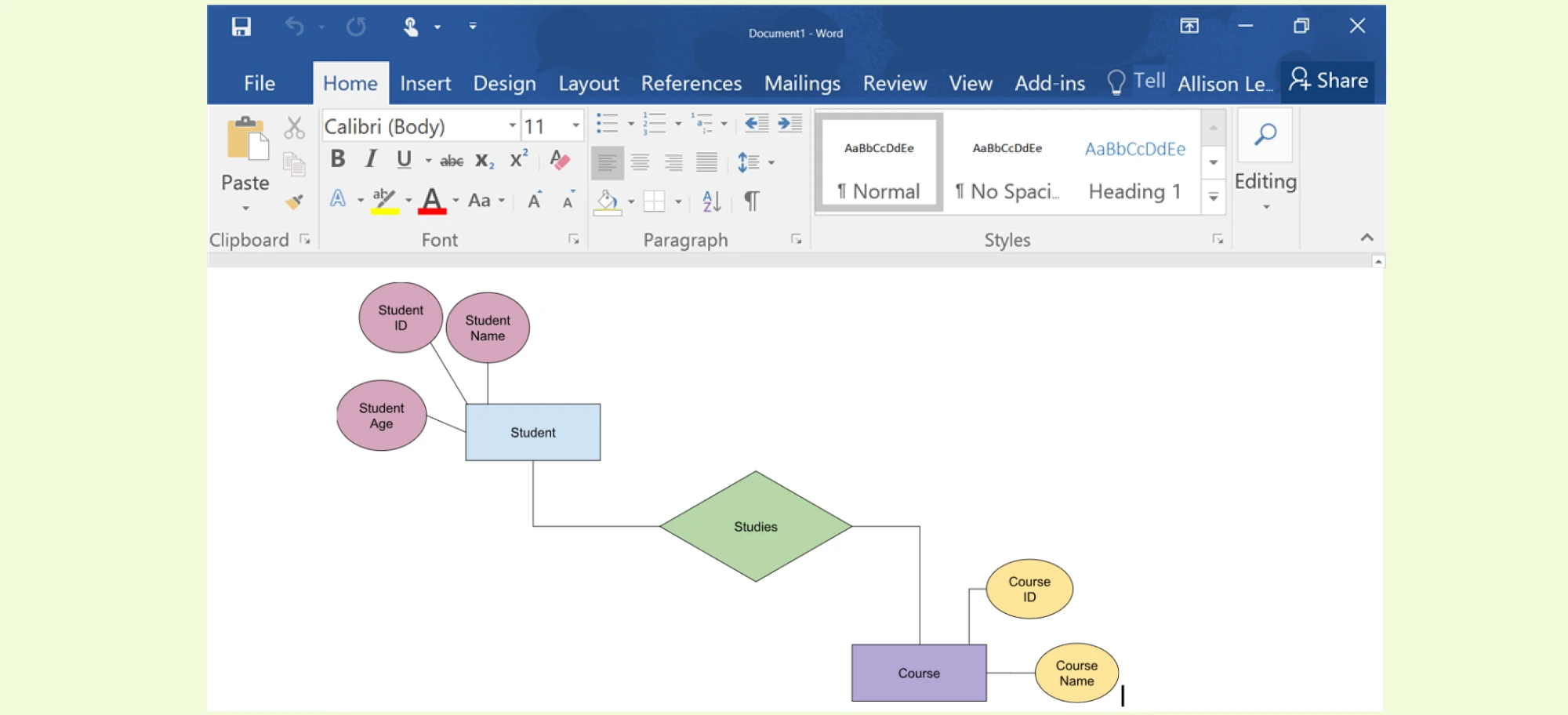
SmartArt in Microsoft Word can be used to create simple ER diagrams, though it may not be as flexible as using shapes manually. SmartArt provides pre-designed templates that can help you organize entities and relationships visually. For example, you can use hierarchical layouts to represent relationships between entities. However, SmartArt is more suited for general diagrams and may not fully accommodate the specific notations used in ER diagrams, such as Crow’s Foot or Barker’s Notation.
If you want more control over the design, combining SmartArt with individual shapes (like rectangles for entities and diamonds for relationships) might be a better approach. This way, you can customize the diagram to meet the exact requirements of an ER diagram.
To find out more about the intricacies of ER diagram symbols and different notation styles used, read our beginner’s guide to ER diagram symbols.
The Limitations of Making an ER Diagram in Word
Creating ER diagrams in Microsoft Word has its limitations, especially when compared to specialized diagramming tools. Here are some downsides:
Limited Features for Database Design
Word lacks advanced features like automatic relationship mapping, Crow’s Foot notation, or UML support, which are essential for professional ER diagrams. This makes it less suitable for complex database modeling. Cardinality and ordinality symbols are not automatically added, requiring textboxes to indicate these relationships.
Tedious and Time-Consuming to Use
Designing ER diagrams in Word can be tedious, as you need to manually insert shapes, connect them, and align them. This process is slower compared to tools specifically designed for diagramming. If you have made any mistakes, finding them and correcting them will also be slower.
Lack of Scalability
Word is not ideal for large-scale diagrams with multiple entities and relationships. Managing and organizing a complex diagram can become cumbersome really fast.
No Collaboration Features
Unlike dedicated online diagramming tools, Word does not offer real-time collaboration, which can be a drawback for team projects. You will need to share documents manually to get your team members’ input and these could lead to errors in version control such as lost changes or corrupted files.
Limited Customization
While Word provides basic shapes and SmartArt, it doesn’t allow for detailed customization or integration with database systems.
If you’re looking for a more efficient tool for making ER diagrams, one that is intuitive to use and comes packed with ERD symbols, templates, collaborative features and more, then start using Creately.
Why Creately is Simply Better for Making an ER Diagram
If you know how to make an ER diagram in Word, then you no doubt understand how time consuming and frustrating it is to design even the simplest of databases. Creately on the other hand is built from the ground up to support advanced diagramming tools that are easy to learn and simple to use.
Here are some reasons why Creately stands out as a great tool for making ER diagrams:
User-Friendly Interface
Creately offers an intuitive and clutter-free interface, making it easy for beginners and professionals alike to create diagrams without extensive training. Users can simply drag and drop from a wide variety of ER diagram symbols and arrange them on the workspace to their heart’s content.
Large Shape Libraries
Creately’s vast shape libraries support many different types of symbols and notation that users may need depending on the application or industry. Chen Notation which is one of the most widely used by both students of database design and professionals alike is available along with the similarly popular Crow’s Foot Notation.
Smart Alignment and Automatic Relationship Mapping
You can avoid making a mess of things and align all the shapes on your workspace to maintain the logic of the database through Creately’s alignment features. The relationship lines snap into place to connect entities and stay connected no matter how you move or re-align the entire structure.
Real-Time Collaboration
Teams can work together seamlessly with Creately’s real-time editing, commenting and sharing features for multiple users, enhancing productivity and communication. You can easily invite users outside your organization to provide their input.
Extensive Template Library
Have no idea where to start? Creately provides thousands of customizable read-made templates and shapes, saving time and effort without designing ER diagrams from scratch. You can easily search for ER diagram templates that fit your application and/or industry and select the one that works for you.
Data Modelling and Scalability
Advanced designers can use Creately to design ER diagrams for large database systems involving hundreds of entities and relationships according to their specific needs without sacrificing control or usability. You can even define complex relationships with the required cardinality using the contextual toolbar as well as primary and foreign keys.
Exporting Features
Once you make your ER diagram, you have a wide range of options such as PNG, SVG, JPEG, or PDF to export it. You could create a slideshow within Creately which can be shown to other users through a shareable link.
How to Make an ER Diagram with Creately
In this section, we’ll guide you through the steps of making an ER diagram with Creately. You can also watch this video on how to make an ER diagram using Creately’s Entity Relationship Diagram Tool.
Step 1: Open a New Workspace
Start by creating a new workspace to start fresh and name it according to your needs.
Step 2: Add Entities and Define Relationships
Drag and drop entities (rectangles), relationships (diamonds) and attributes (ovals). Connect them using lines or arrows to indicate the type of relationship (e.g., one-to-one, one-to-many).
Helpful Tip: When you hover over a shape, Creately will offer suggestions which can be clicked on to add the item to the workspace with a connecting line automatically in place. You could also search Creately’s vast array of templates to choose a ready-made diagram that may suit your needs.
Step 3: Customize and Organize
Adjust the layout, colors, and text labels to make your diagram visually appealing and easy to understand. Creately offers alignment tools to keep your diagram neat.
Helpful Tip: You can easily move the entire structure around the workspace without things getting cluttered or losing connectors.
Step 4 Collaborate, Share and Export
Invite team members to collaborate in real-time or share the diagram via a link. You can also export it in the format of your choosing.
Want to jump right into making ER diagrams? Try out Creately’s Free ER Diagram Maker.
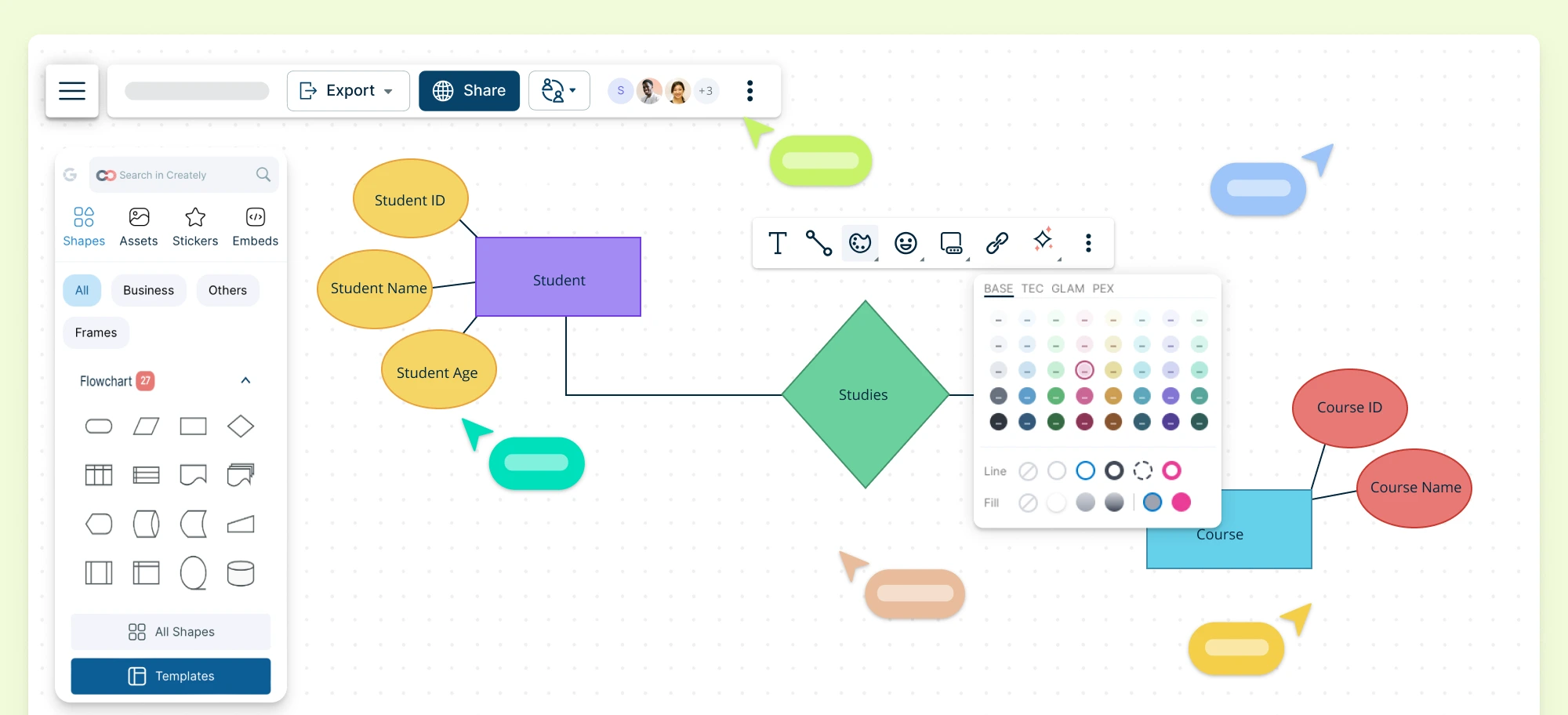
Examples of ER Diagrams Made with Creately
One of the most helpful advantages to using Creately for ER diagrams is the large template library it comes with. Users can easily search, add and customize these to make their job easier. Here are some of the most popular examples to get started.
Online Shopping Examples
ER diagrams are essential for online shopping systems as they provide a clear blueprint for organizing and managing data while visually representing the relationships between key entities like customers, products, orders, payments, and shopping carts.
Booking and Reservation Systems
ER diagrams can show the relationships between key entities such as customers, bookings, payments, and services. By mapping out these connections, developers can design databases that ensure smooth operations, with real-time availability checks, secure payment processing, and efficient customer data management.
Management Systems
ER diagrams offer a shared understanding of how data flows within the system, simplifying the implementation of new features or troubleshooting issues.
Helpful Resources for ER Diagrams
Learn a brief history of ER diagrams, the basic concepts and the different data models in use.
A must-read guide on ER diagram symbols and the notation styles used by professionals.
Browse our vast collection of ER diagram templates.
Use our free tool to start making your own ER diagrams.
Conclusion
If you have made it this far, you should know how to make an ER diagram in Word and have some understanding of the application’s downsides. While Microsoft Word offers a familiar option for creating basic ER diagrams, its limitations in functionality and customization can make the process time-consuming and less effective for complex database designs. Creately, with its advanced features, intuitive interface, and collaboration tools, stands out as a superior alternative for crafting professional-grade ER diagrams.
By choosing Creately, you gain access to a platform designed specifically for diagramming, making it easier to create, share, and refine your designs. Whether you’re working on a small project or a large-scale system, Creately ensures efficiency and accuracy, saving you valuable time and effort. Transitioning to Creately is a smart move for those looking to elevate their database design process to the next level.
FAQs About Making ER Diagrams in Word
Can I make professional ER diagrams in Microsoft Word?
What makes Creately better than Word for ER diagrams?
Is Creately free to use?
Can I collaborate with others while making ER diagrams in Word?
Which tool is better for beginners, Word or Creately?
Resources
Frantiska, J. (2017). Entity-Relationship Diagrams. Visualization Tools for Learning Environment Development, pp.21–30. doi:https://doi.org/10.1007/978-3-319-67440-7_4.
Genero, M., L. Jiménez and Piattini, M. (2000). Measuring the Quality of Entity Relationship Diagrams. Lecture Notes in Computer Science, pp.513–526. doi:https://doi.org/10.1007/3-540-45393-8_37.
Il-Yeol Song and Froehlich, K. (1995). Entity-relationship modeling. IEEE Potentials, 13(5), pp.29–34. doi:https://doi.org/10.1109/45.464652.